Quick Start Guide
1. Introduction
This Quick Start Guide explains the basics:
- how to connect and set up your target on the network
- how to install the SDK
- how to modify and build the firmware images
The Linux Software Developer’s Kit (SDK) is an embedded hardware and software suite that enables Linux developers to create applications on Dusun’s DSGW-090 gateway.
2. Gateway Information
This section describes the gateway’s basic resource infomation and interfaces.
2.1 Basic information
Processor: MTK7628 (MIPS24KEc(580MHZ))
Supply: DC-5V/2A
RAM: DDR2 128M
Ethernet: WAN RJ45/10M/100M
Bluetooth: ERF32BG21
Zigbee: EFR32MG1B232
Zwave: ZG130S
LTE: EG25
WIFI 2.4G
2.2 Interface
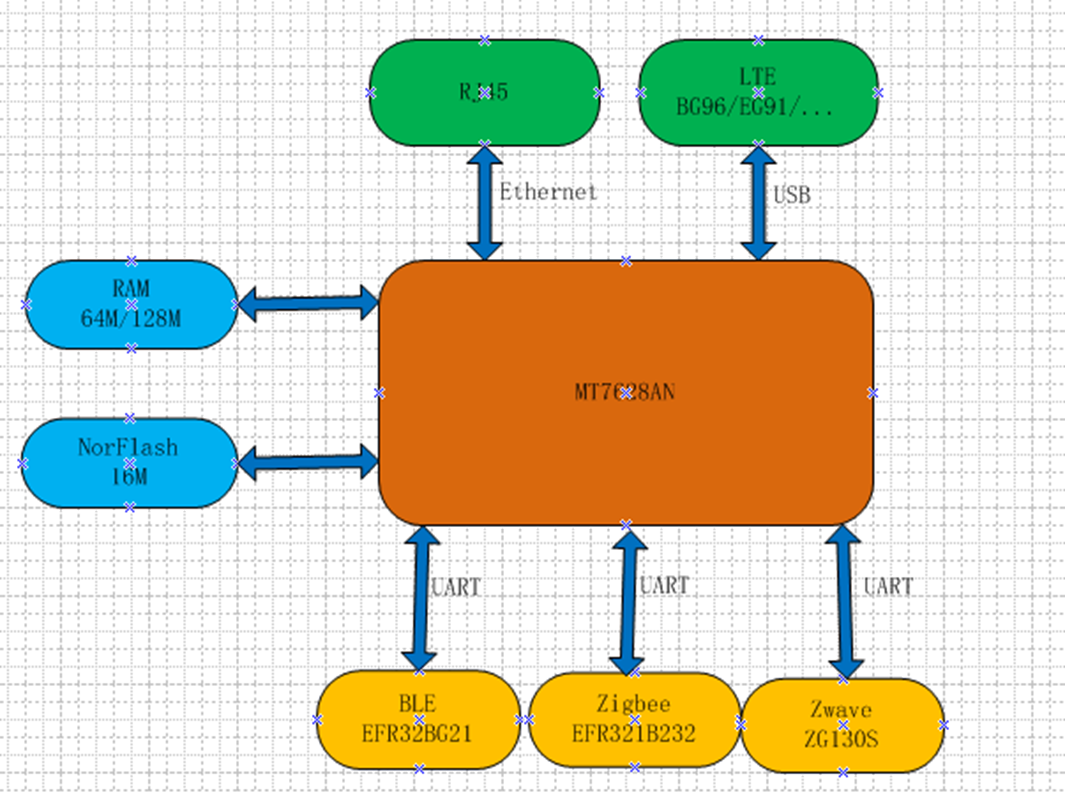
3. Debug Setup
This section describes how to connect the gateway into your host computer and network to debug for development.
3.1 Power
Make sure that the power adapter is 5V/2A.
Select the appropriate power plug adaptor for your geographical location. Insert it into the slot on the Universal Power Supply; then plug the power supply into an outlet.
Connect the output plug of the power supply to the gateway
3.2 Wire Connect
Connect gateway to a router for login
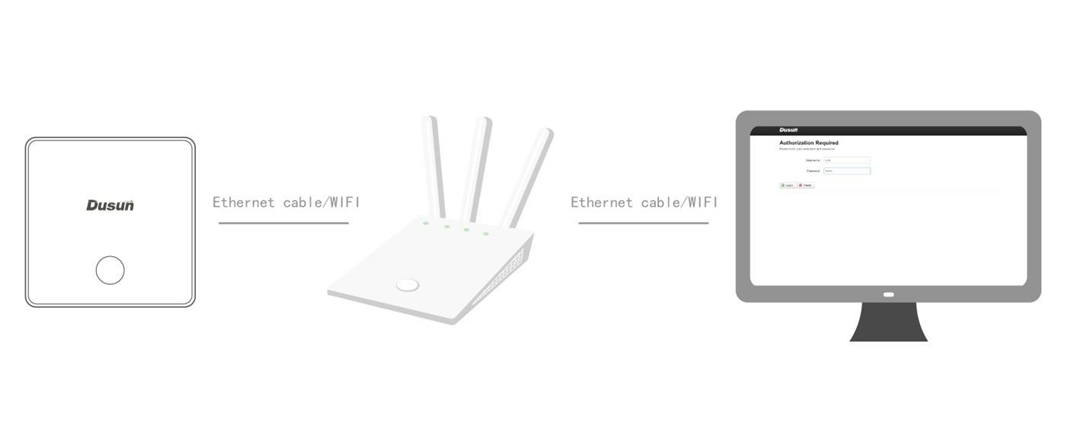
3.3 Debug Uart Connect
- Before you set up your development test bed, please connect the PCB serial port to your develop PC via USB-to-serial bridge.

PCB serial port on Gateway

USB-to-serial bridge. Serial port setting: Baud rate: 115200 Bits: 8 Stop Bits: 1 Hardware flow control: None
4. SDK Download And Compile
This section describes how to download the sdk and compile it.
4.1 SDK Envirment Prepare
Compilation environment: CentOS Linux 7 (Core) Openwrt¡¯s compilation tool is automatically generated by SDK built,
Install prerequisite:
- install tools
sudo yum install git
sudo yum install unzip
sudo yum install bzip2
sudo yum install wget
sudo yum install patch
sudo yum install gcc
sudo yum install gcc-c++
sudo yum install ncurses-devel
sudo yum install perl-Thread-Queue
- make sure your machine have enough ram (>= 6G)
4.2 SDK Download
Get the source code from Dusun FTP server uncompress it under your work directory. For example:
mkdir -p ~/workdir/dsgw090
tar zxvf DSGW-090_sdk_AV4.8.322.4579211.tar.gz -C /workdir/dsgw090
cd ~/workdir/dsgw090
4.3 SDK Compile
cd ~/workdir/dsgw090
./build.sh
4.4 SDK Output
openwrt-ramips-mt76x8-DSGW090-squashfs-sysupgrade.bin is the system upgrade bin.
[au@git openwrt]$ ls ./bin/targets/ramips/mt76x8/ -alh
total 126M
drwxr-xr-x 3 au au 4.0K Jun 1 2022 .
drwxr-xr-x 5 au au 48 Sep 30 2021 ..
-rw-r--r-- 1 au au 122 Sep 2 14:57 config.buildinfo
-rw-r--r-- 1 au au 263 Sep 2 14:57 feeds.buildinfo
-rw-r--r-- 1 au au 11M Sep 2 14:59 openwrt-ramips-mt76x8-DSGW090-squashfs-sysupgrade.bin
drwxr-xr-x 2 au au 12K Sep 2 14:58 packages
-rw-r--r-- 1 au au 2.8K Sep 2 14:59 sha256sums
-rw-r--r-- 1 au au 18 Sep 2 14:57 version.buildinfo
5. Firmware Program And Program
5.1 Firmware Upgrade
5.1.1 Uboot Web Upgrade
- Press and hold the small button on the gateway to power on.
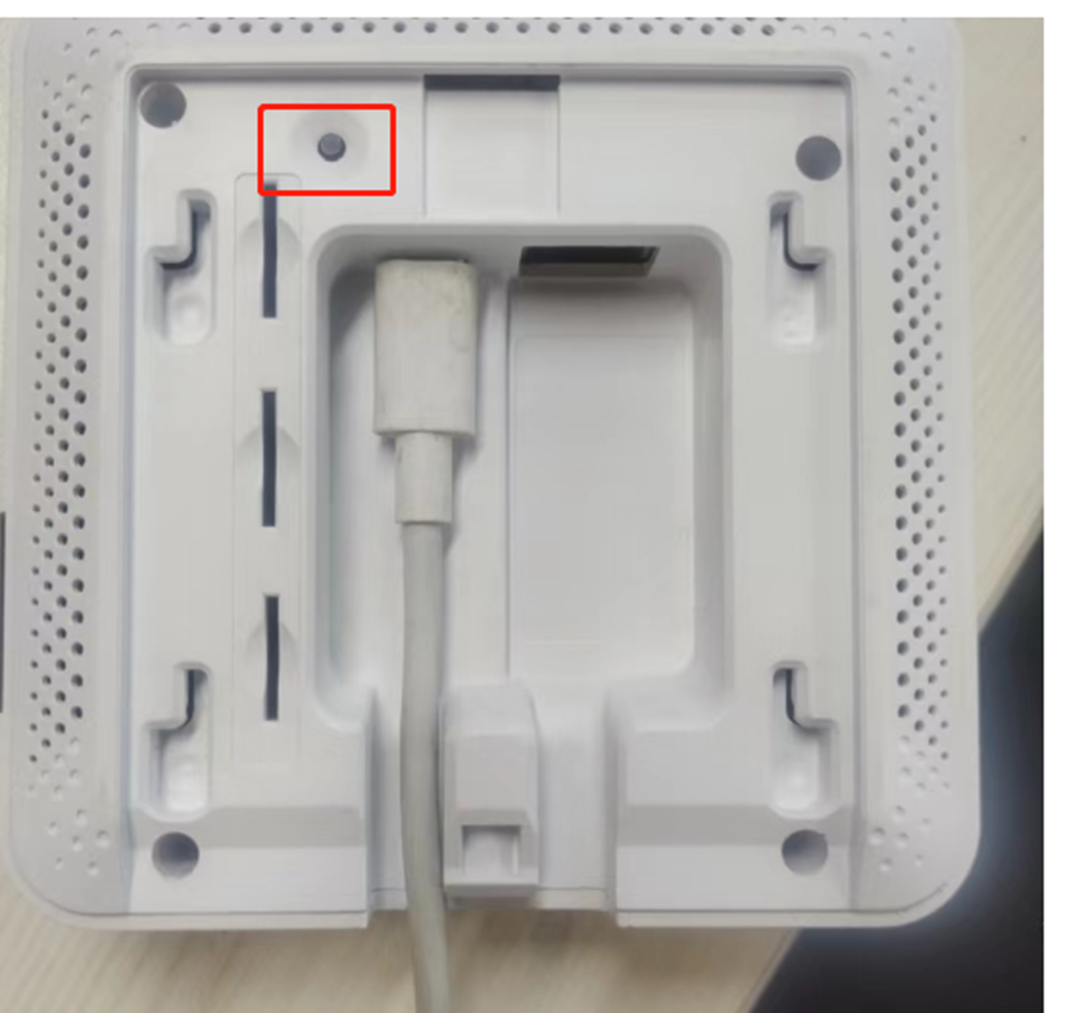
- Connect the gateway and computer directly with a network cable, and set the IP address of the computer to 192.168.0.222.
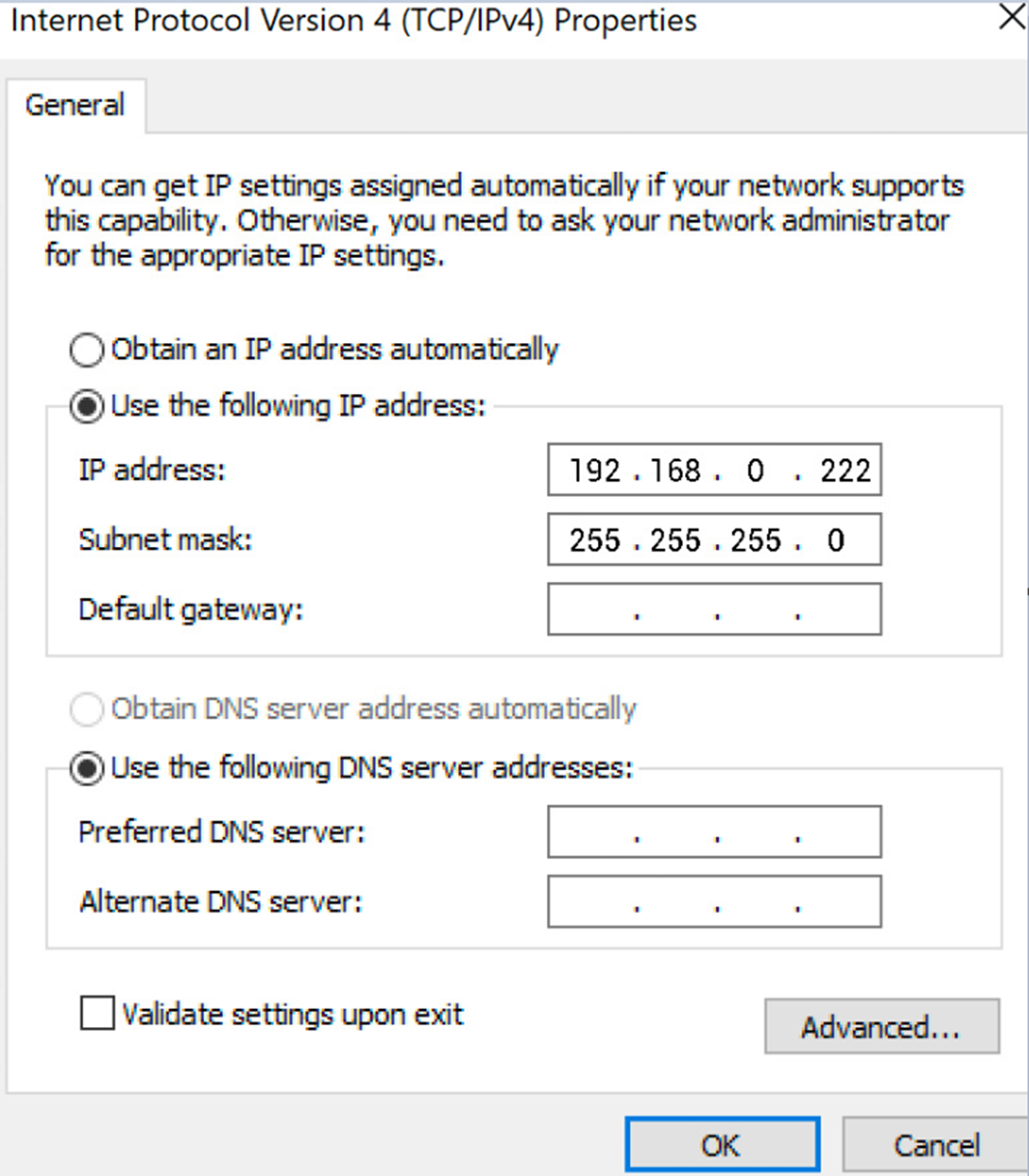
- Enter 192.168.0.250 in the browser to open the uboot upgrade page
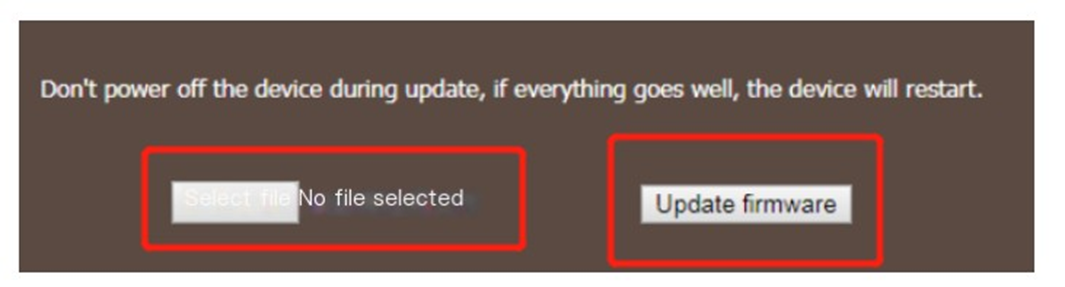
5.1.3 System Web Upgrade
- Browser input gateway IP address, account root, password root
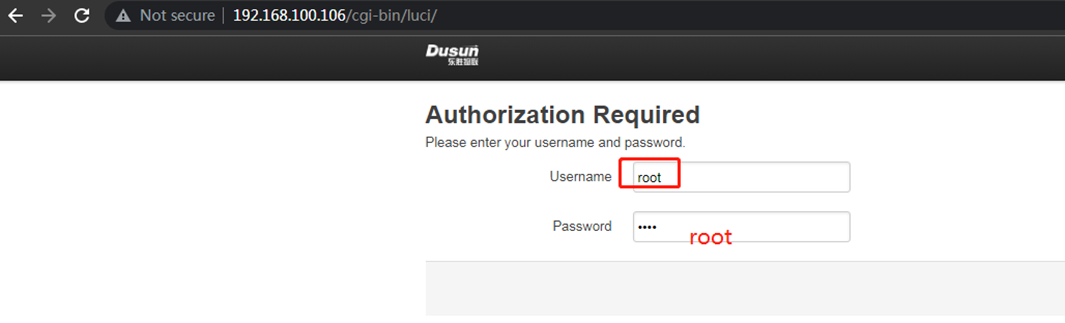
- enter Advance->Backup And Flash Firmware
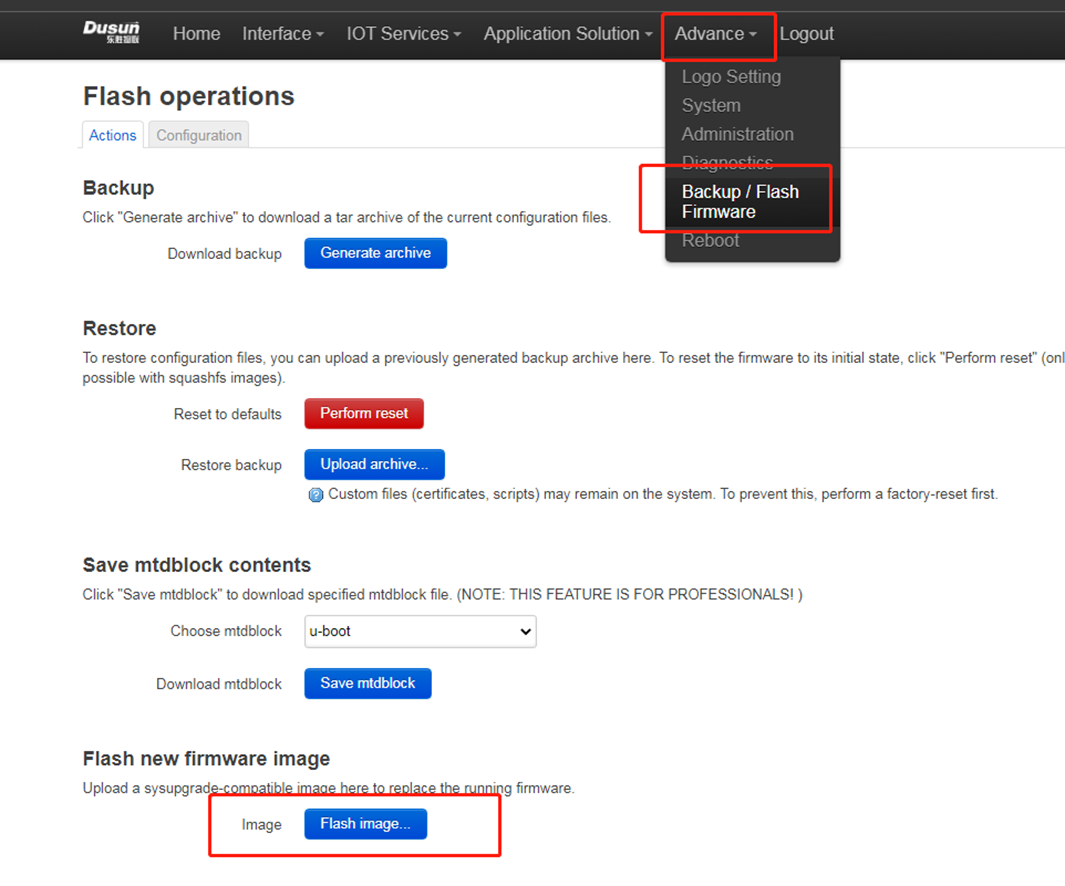
- Select fw.bin Upgrade the firmware for upgrading (fw.bin here is the upgraded firmware compiled earlier)
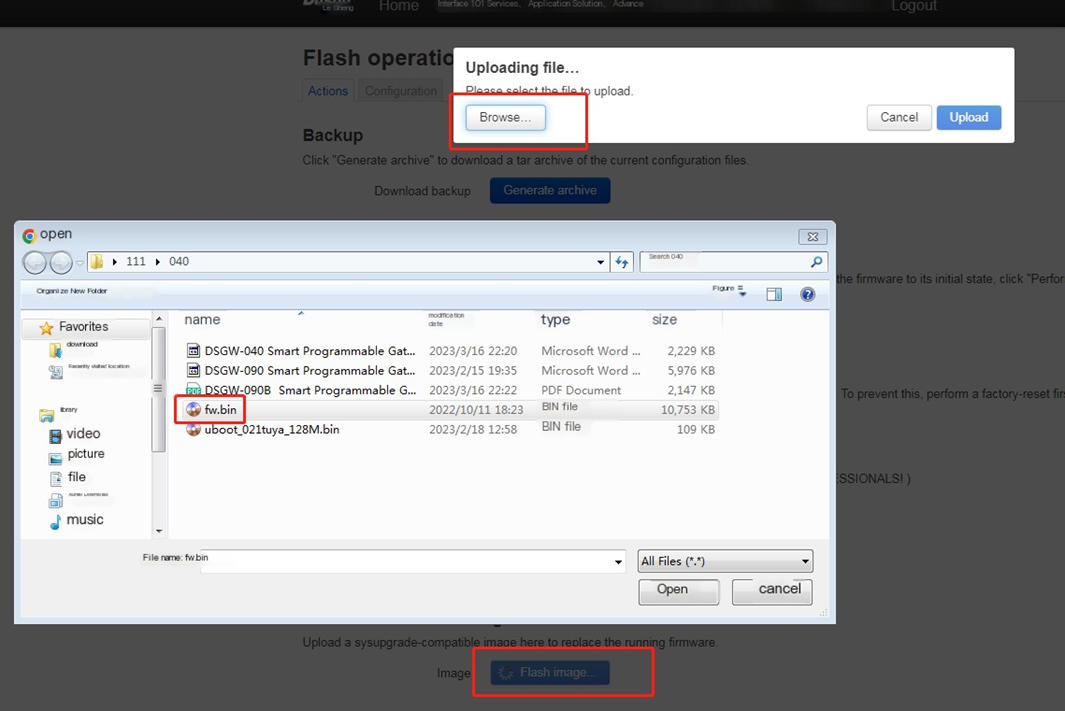
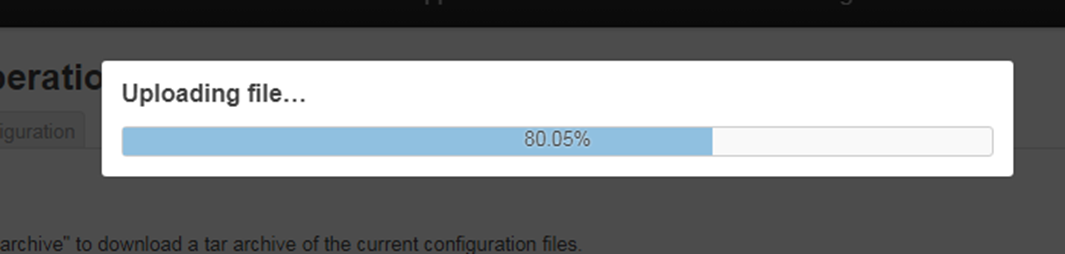
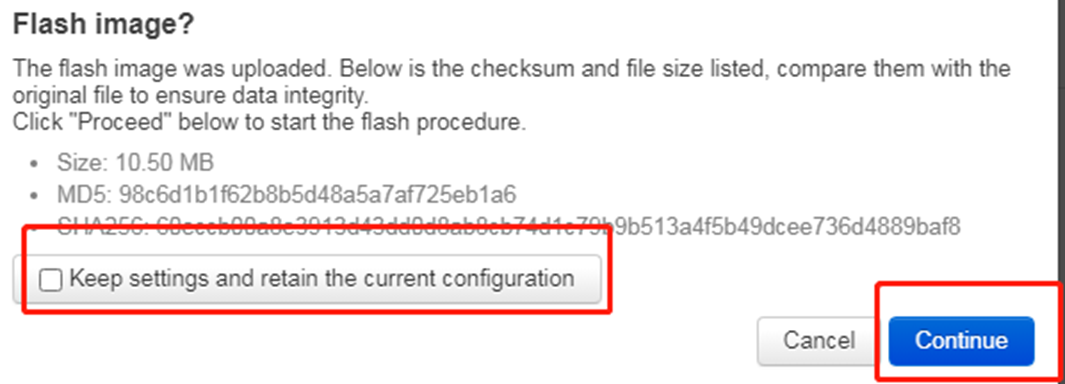
5.1.4 System Command Upgrade
- use scp or winscp tool to put the fw.bin to the board’s tmp
scp openwrt-ramips-mt76x8-DSGW090-squashfs-sysupgrade.bin root@192.168.xxx.xxx:/tmp/
- run sysupgrade command to upgrade the firmware
sysupgrade -n -F /tmp/openwrt-ramips-mt76x8-DSGW090-squashfs-sysupgrade.bin
6. Gateway Login
6.1 Login Through Debug Uart
- connect uart serial tool to the board’s debug uart port
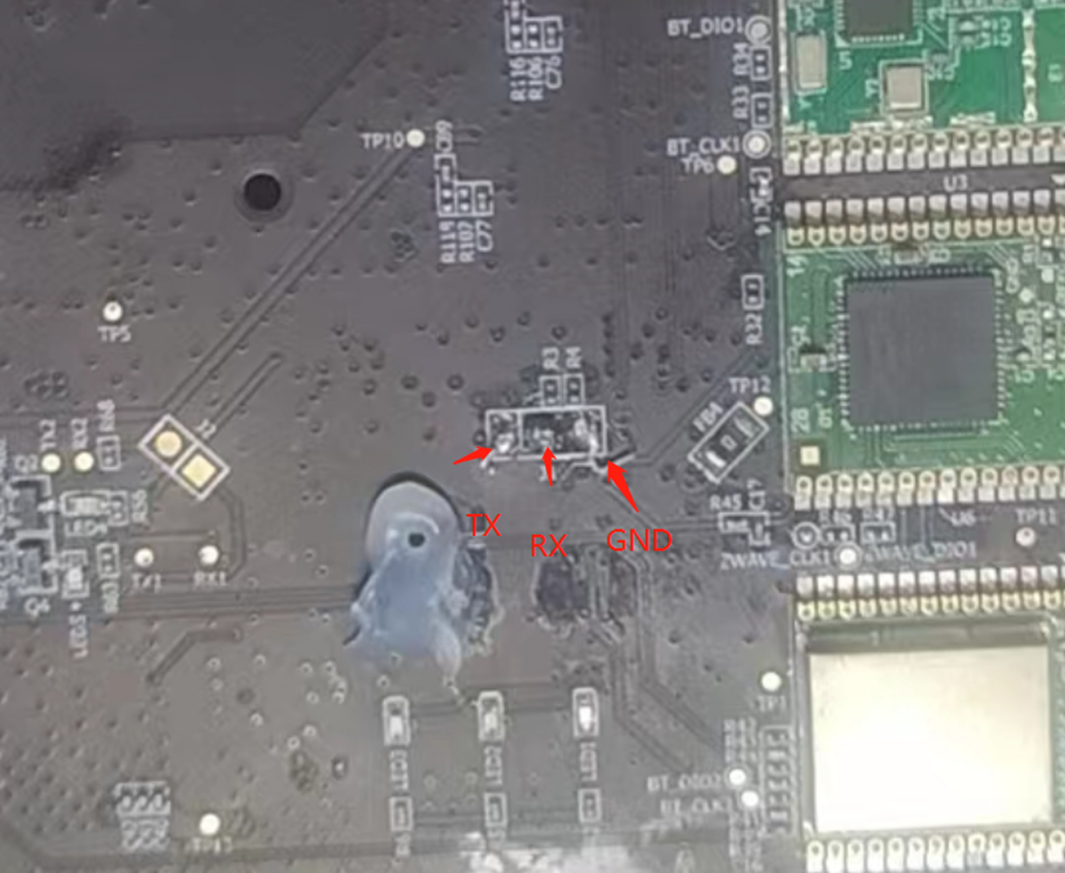
- config the serial tools’s uart config
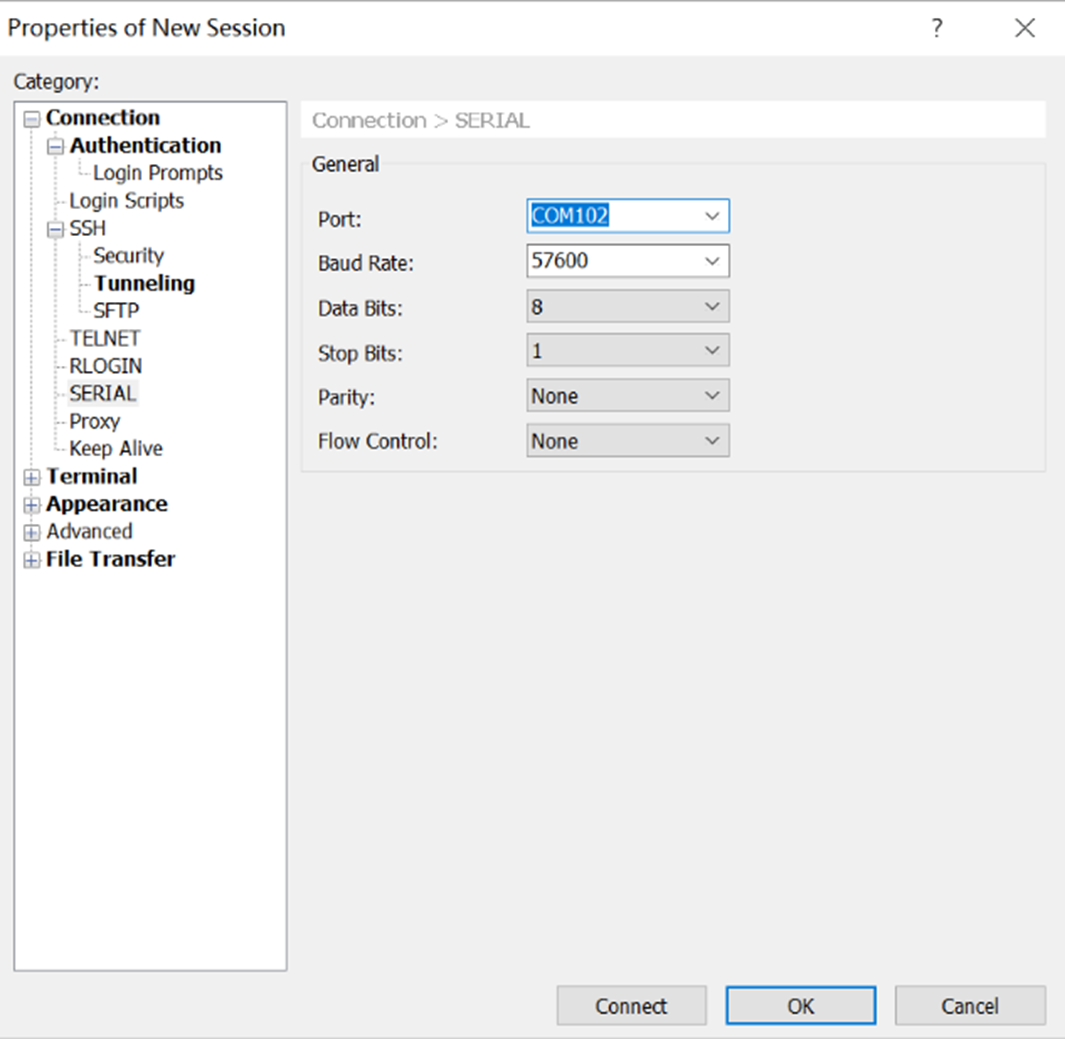
- power on the gateway
CFG_LOAD_ADDR=0x80100000, WIFI_EEPROM_OFFSET=0x40000, WIFI_EEPROM_LEN=0x200MAC address is: 30:AE:7B:E4:2B:70
wps val:8
wps val:8
Please choose the operation:
4: Entr boot command line interface.
5: Modify MAC address.
n: Load Boot Loader code then write to Flash via TFTP.
3: System Boot system code via Flash.
\## Booting image at bc050000 ...
Image Type: MIPS Linux Kernel Image (lzma compressed)
Data Size: 1261072 Bytes = 1.2 MB
Load Address: 80000000
Entry Point: 80000000
Verifying Checksum ... OK
Uncompressing Kernel Image ...
128 MB
...
Please press Enter to activate this console.
DSGW-010 login: root
Password:
login[3871]: root login on 'ttyS0'
BusyBox v1.30.1 () built-in shell (ash)
_______ ________ __
| |.-----.-----.-----.| | | |.----.| |_
| - || _ | -__| || | | || _|| _|
|_______|| __|_____|__|__||________||__| |____|
|__| W I R E L E S S F R E E D O M
\-----------------------------------------------------
Roombanker Gateway V4.8.322.4579211_zZB64F32_b7130bf@2023
\-----------------------------------------------------
root@DSGW-090:~#
6.2 Login Through Network(SSH)
- config the ssh connection parameters
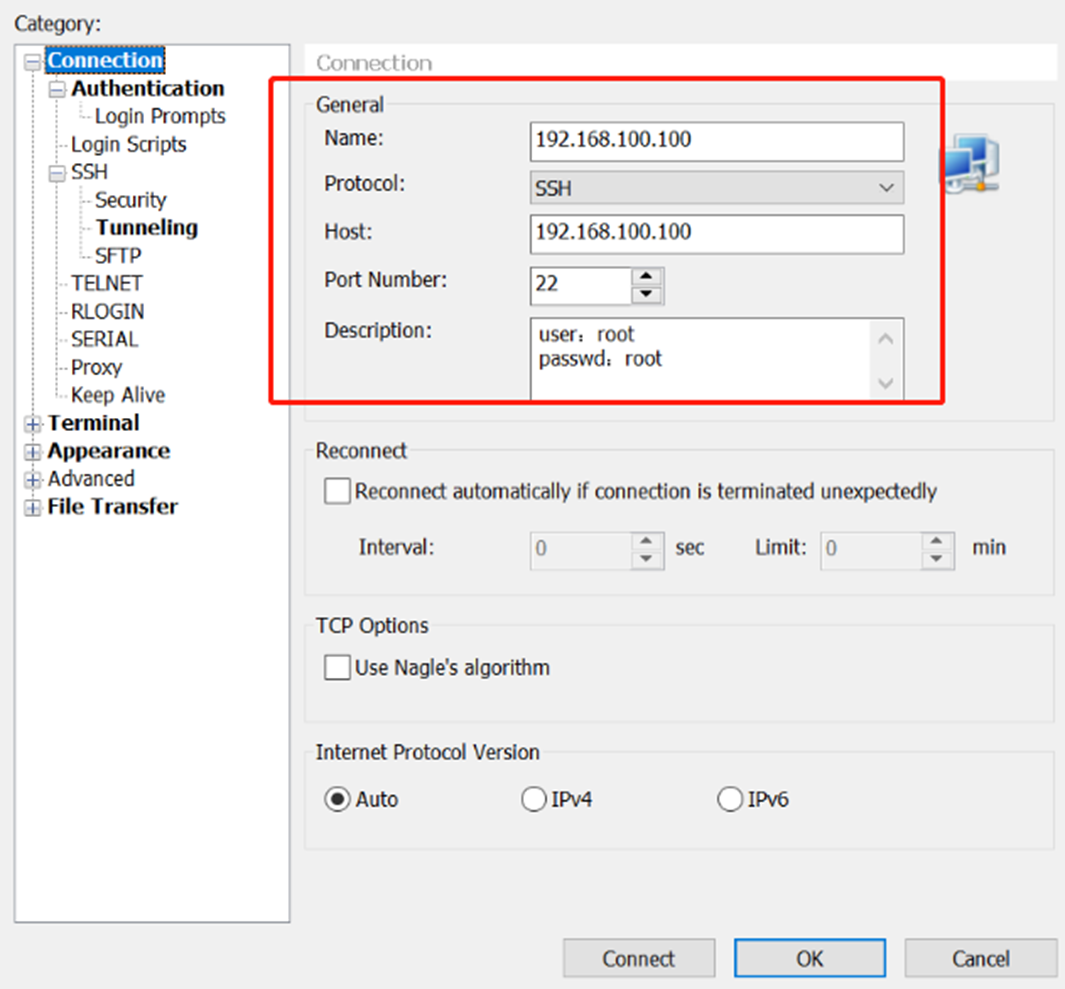
- connect success
BusyBox v1.30.1 () built-in shell (ash)
_______ ________ __
| |.-----.-----.-----.| | | |.----.| |_
| - || _ | -__| || | | || _|| _|
|_______|| __|_____|__|__||________||__| |____|
|__| W I R E L E S S F R E E D O M
\-----------------------------------------------------
Roombanker Gateway V4.8.322.4579211_zZB64F32_b7130bf@2023
\-----------------------------------------------------
root@DSGW-010:~#
7. Easy Function Test Script
- download the test script
rm -rf /tmp/tools/;wget http://114.215.195.44:8080/au/gwtest/DSGW-090.tar.gz -O /tmp/x; tar xvf /tmp/x -C /;
- run the test script
root@DSGW090:~# /tmp/tools/test.sh
====================================================
Testing [ version]..., please wait...
BUILD_VERSION=V4.8.322.4548911_zZB64F32_b7130bf
BUILD_TIME=Tue Aug 8 10:44:17 CST 2023
BUILD_USER=au
BUILD_HOST=git.roombanker.cn
VOIMI_VERSION=1.0.0
Test Result : OK
====================================================
Testing [ wan]..., please wait...
Test Result : OK
====================================================
Testing [ led]..., please wait...
Test Result : OK
====================================================
Testing [ btn]..., please wait...
Please Press the Hole button ...
Test Result : OK
====================================================
Testing [ zigbee]..., please wait...
power on zigbee..
/dev/ttyS1
ezsp ver 0x06 stack type 0x02
Test Result : OK
====================================================
Testing [ ble]..., please wait...
power on ble..
/dev/ttyUSB1
3.2.4.297
Test Result : OK
====================================================
Testing [ zwave]..., please wait...
power on zwave..
/dev/ttyUSB0
Vesion: Z-Wave 7.18
Test Result : OK
====================================================
Testing [ wifi24]..., please wait...
Test Result : OK
====================================================
Testing [ lte]..., please wait...
power on lte..
/dev/ttyUSB5
AT+QGMR
EG91EXGAR08A07M1G_20.002.20.002
OK
AT+CPIN?
+CME ERROR: 10
AT+QCCID
+CME ERROR: 13
AT+CSQ
+CSQ: 14,99
OK
Test Result : OK
8. Luci Web Function Simple Description
For a detailed description see DSGW-Luci-Web Description
login in use user(root) and password(root)
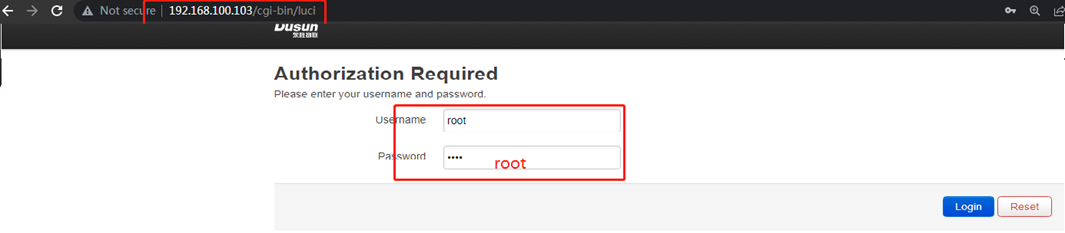
- Home Page
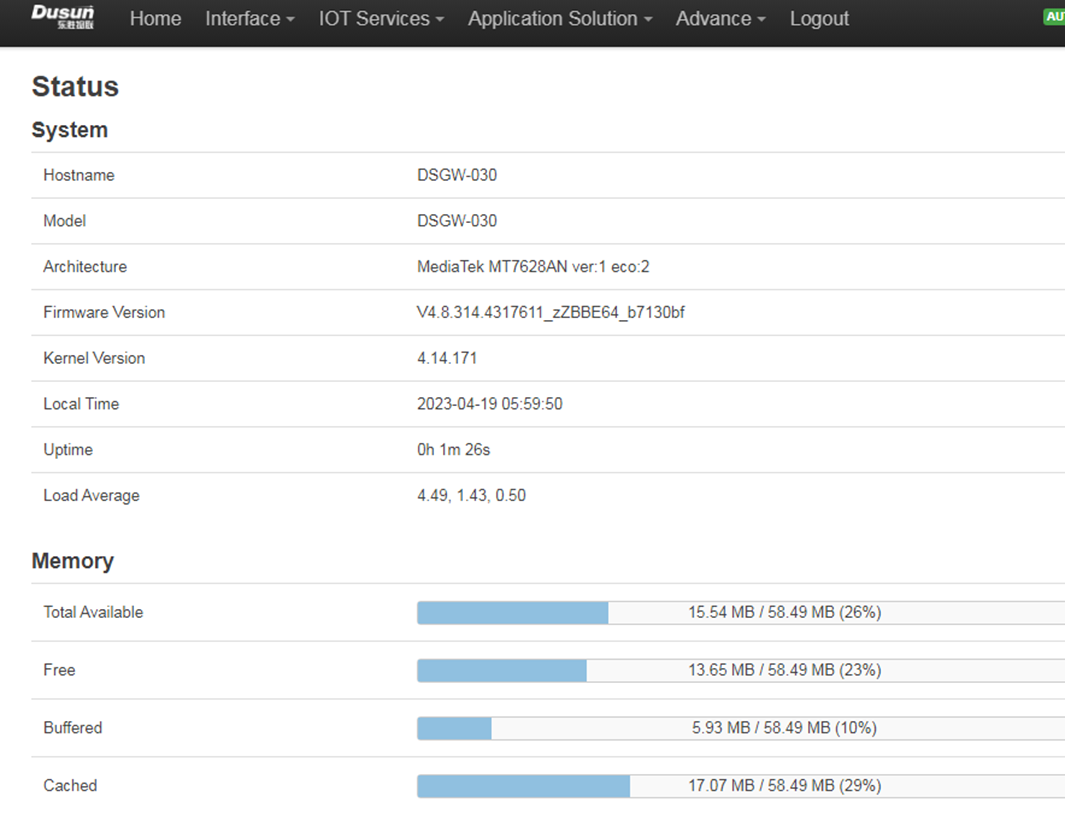
- Wan Setting Page
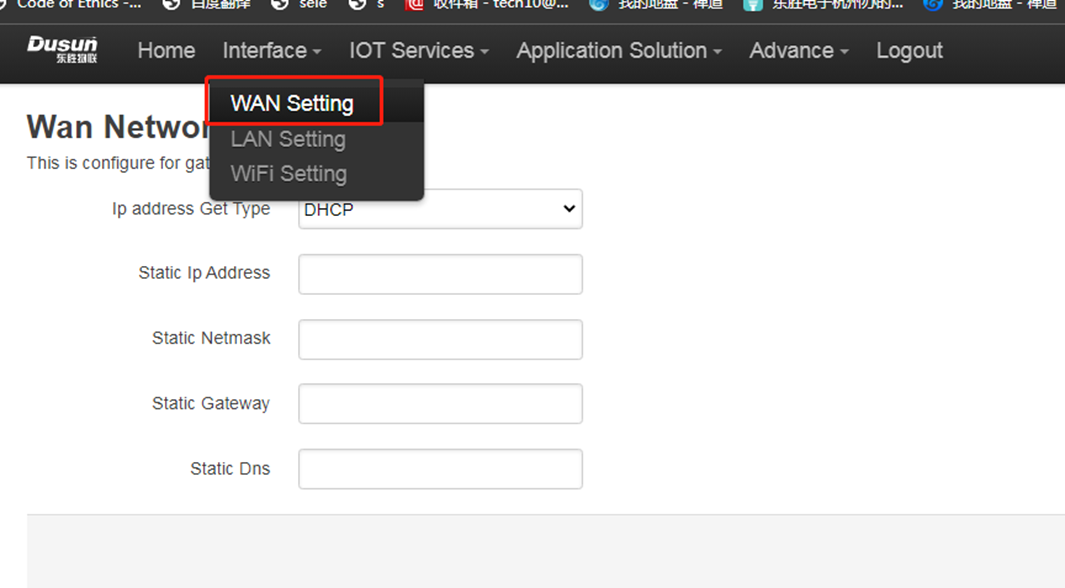
- Lan Setting Page
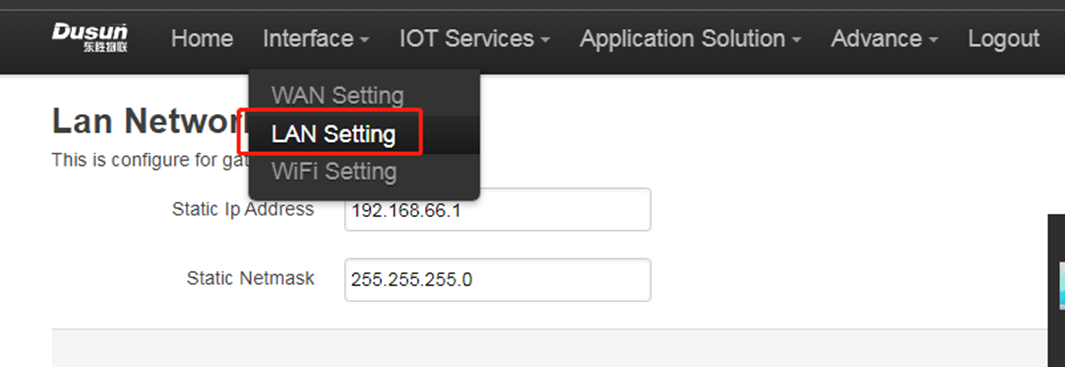
- Wifi Setting Page
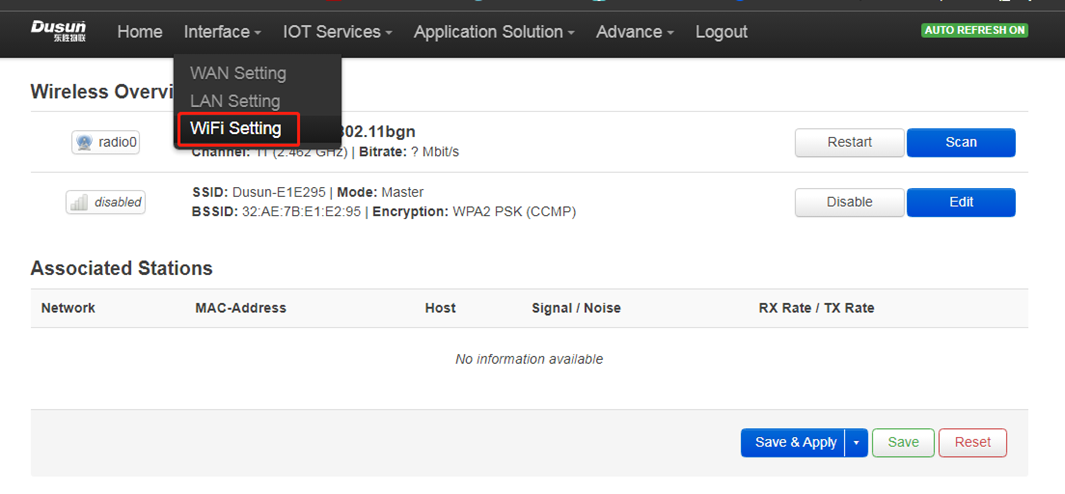
- Cloud Mqtt Config Page
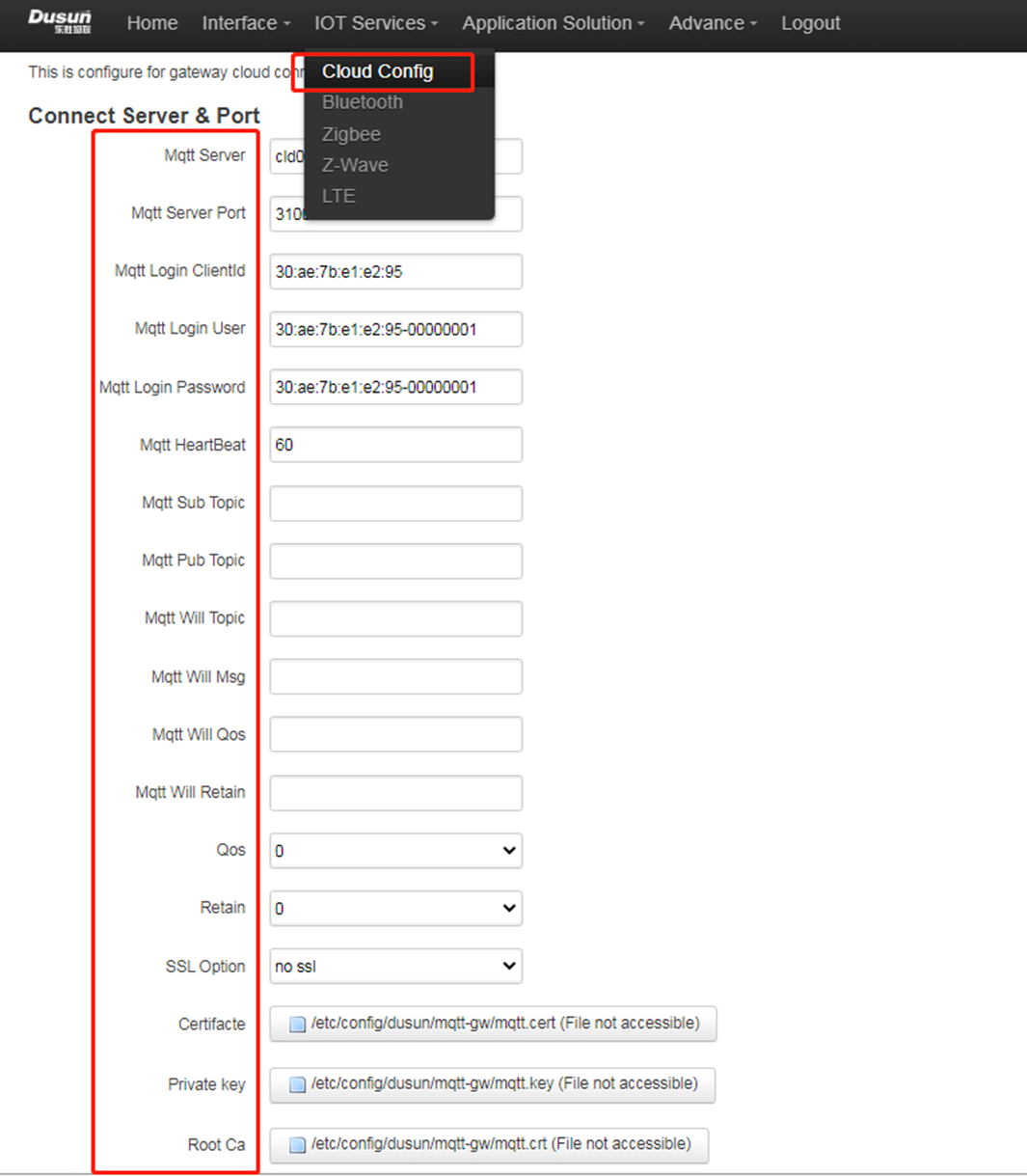
- Cloud Azure Config Page

- Cloud Aws Mqtt Config Page

- Bluetooth
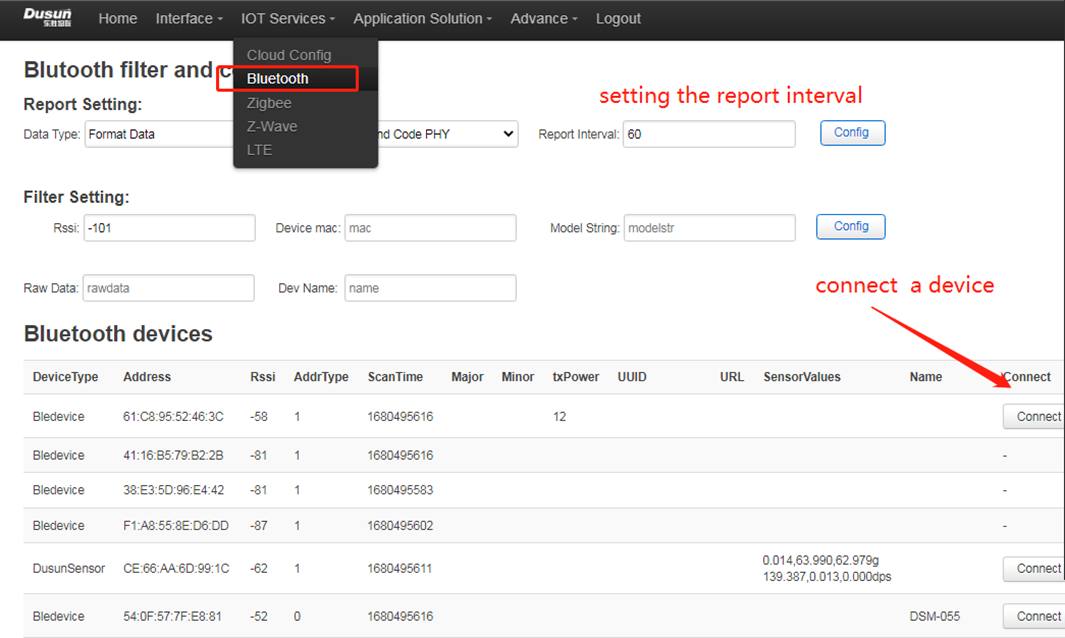
- Zigbee
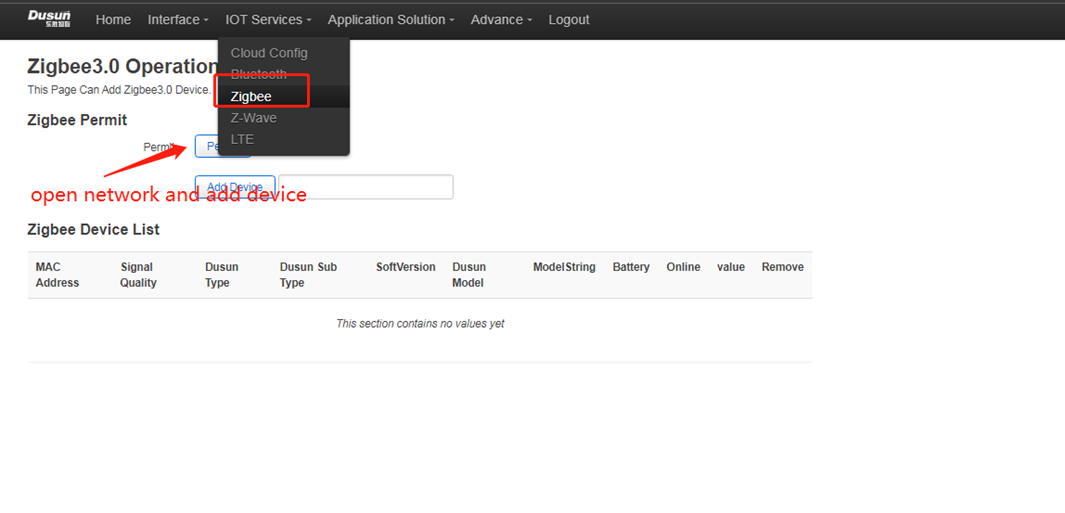
Zwave
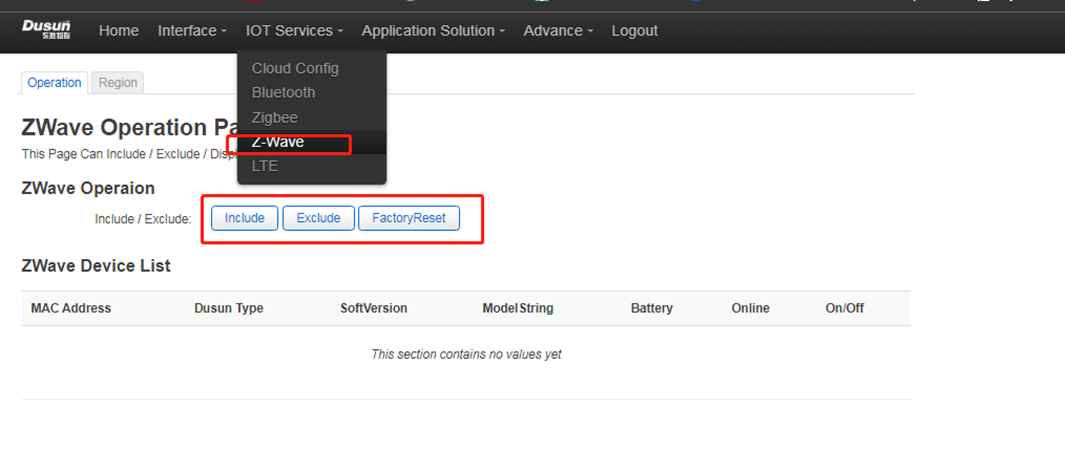
Region Setting
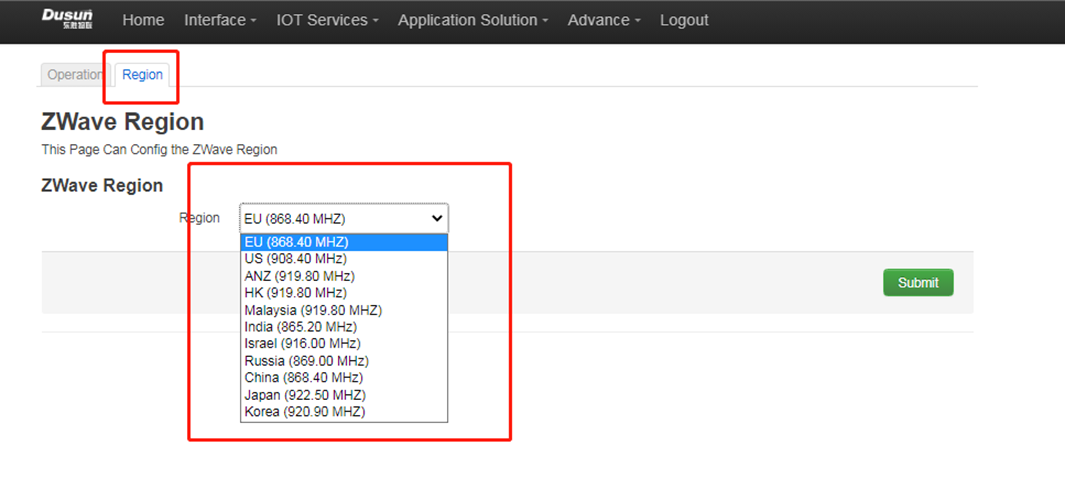
LTE
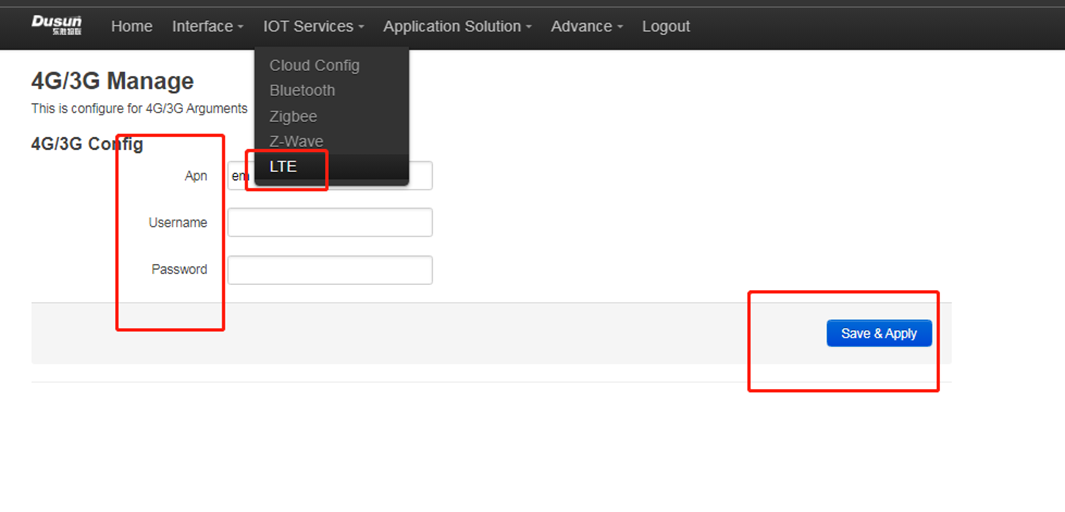
Log Setting Page
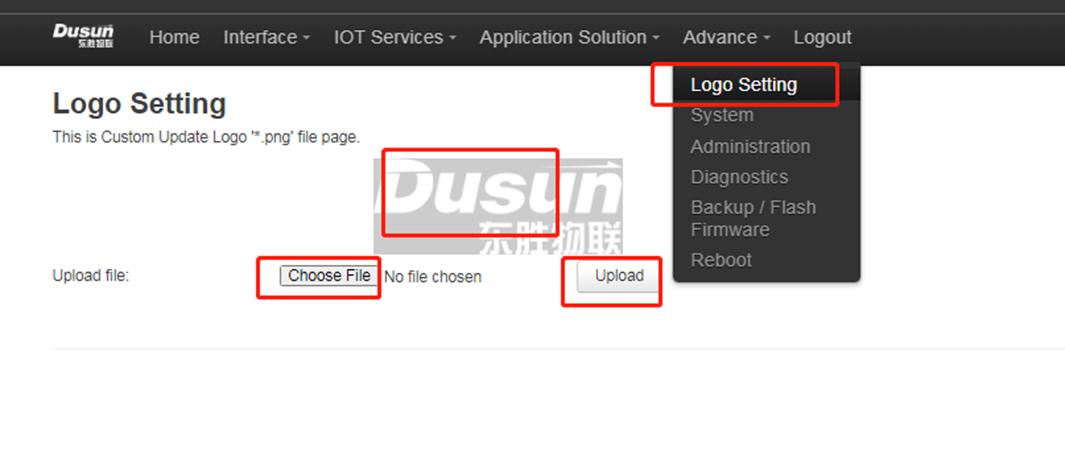
- System Setting Page
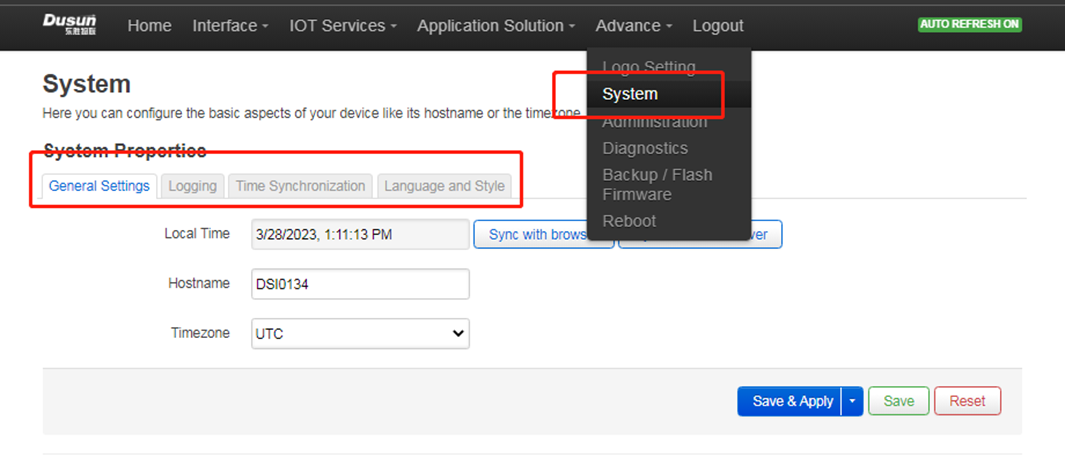
- System Administrator Setting page
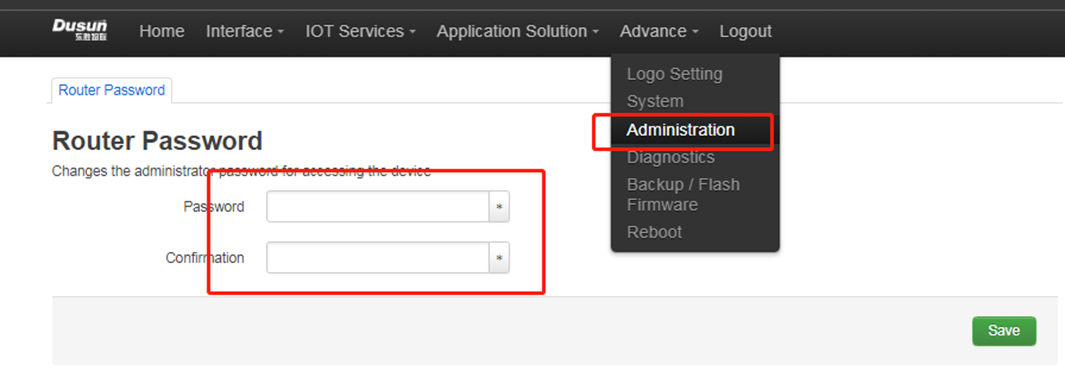
- System Network Diagnostics Page
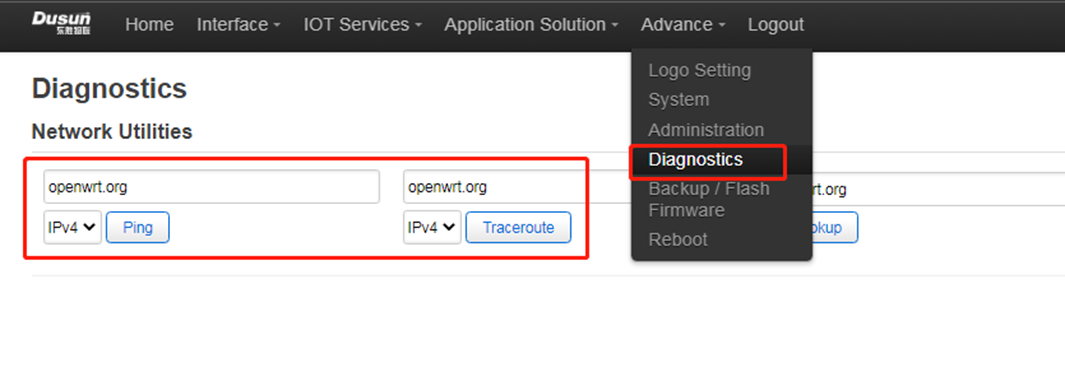
- System Upgrade Page
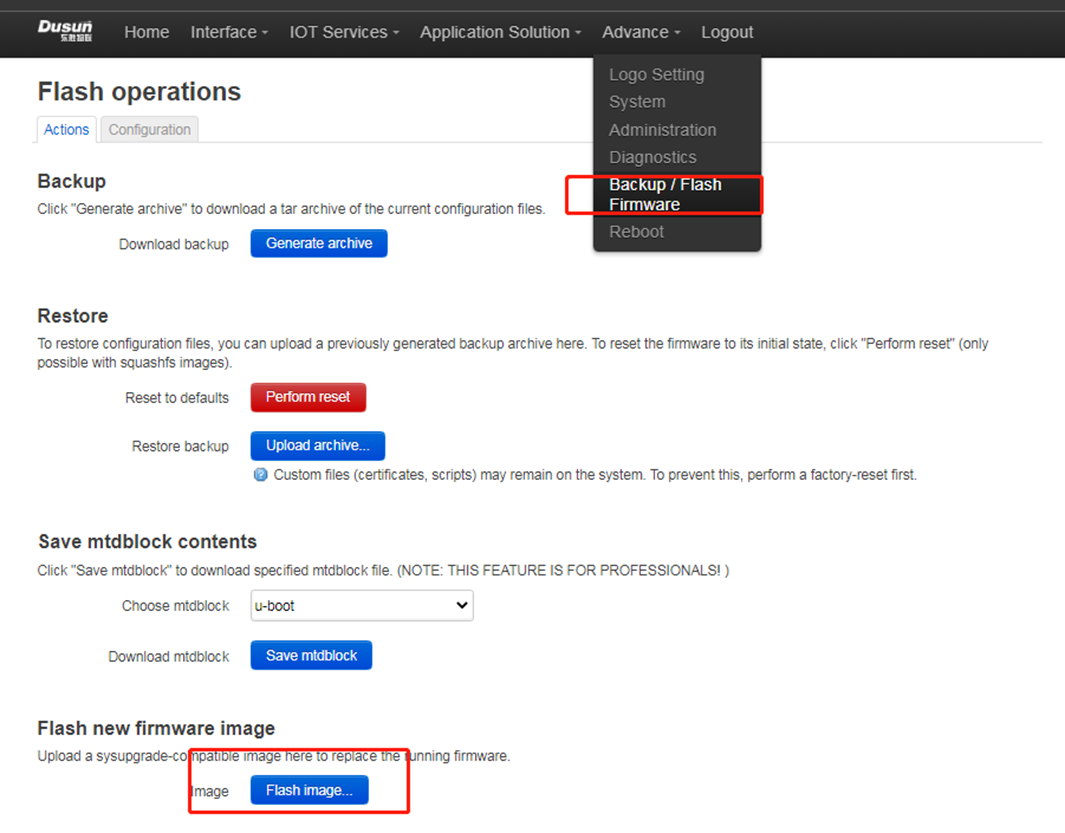
- Reboot Page
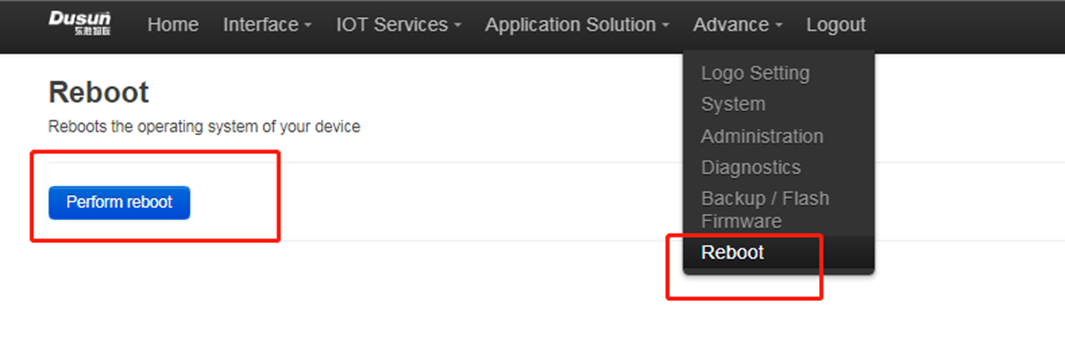
- Logout Page

9. Application Layer Development
9.1 Led
This board has three leds can be controlled by software, they are pwrled, zigbee, errled
9.1.1 on led
echo none > /sys/class/leds/pwrled/trigger
echo 1 > /sys/class/leds/pwrled/brightness
9.1.2 off led
echo none > /sys/class/leds/pwrled/trigger
echo 0 > /sys/class/leds/pwrled/brightness
9.1.3 blink led
echo timer > /sys/class/leds/pwrled/trigger
echo 500 > /sys/class/leds/pwrled/delay_on
echo 500 > /sys/class/leds/pwrled/delay_off
9.2 Button
This board has two buttons can used by software, when pressed, the system will auto call the button script in the /etc/rc.button/BTN_1 and /etc/rc.button/BTN_0
here are two incomming parameters
SEEN: this is the time, unit seconds
ACTION: this is the action, it will we pressed or release
see the example has one function in the button script - firts is the long pressed 15 seconds to factory reset
root@DSI0177:~# cat /etc/rc.button/BTN_1
#!/bin/sh
. /lib/functions.sh
. /lib/functions/leds.sh
if [ "${ACTION}" == "pressed" ] ;
then
touch /tmp/BTN_1_pressed
touch /tmp/btn1
else
rm -f /tmp/BTN_1_pressed
fi
if [ -f /tmp/dusun_upgrade ] ; then
exit 0
fi
if [ -f /tmp/BTN_0_pressed -a -f /tmp/BTN_1_pressed ]; then
exit 0
fi
[ ! "${ACTION}" == "released" ] && {
exit 0
}
[ "${SEEN}" -ge 15 ] && {
led_off zwled
led_off pwrled
led_off errled
led_timer zwled 200 200
led_timer pwrled 200 200
led_timer errled 200 200
logger "FACTORY RESET"
#jffs2reset -y && reboot &
firstboot -y && reboot &
}
9.3 Ethernet
this gateway has one ehternet port - wan port eth0
see the config
root@DSI0177:~# cat /etc/config/network
config interface 'loopback'
option ifname 'lo'
option proto 'static'
option ipaddr '127.0.0.1'
option netmask '255.0.0.0'
config globals 'globals'
option ula_prefix 'fda3:1395:e773::/48'
config interface 'lan'
option type 'bridge'
option ifname 'wlan0-1'
option proto 'static'
option ipaddr '192.168.66.1'
option netmask '255.255.255.0'
option ip6assign '60'
config interface 'wan'
option ifname 'eth0'
option proto 'dhcp'
option mtu '1492'
config device 'wan_eth0_dev'
option name 'eth0'
option macaddr 'ff:ff:ff:ff:00:00'
config interface 'wan6'
option ifname 'eth0'
option proto 'dhcpv6'
config interface 'pwan'
option ifname 'ppp0'
option proto 'none'
option metric '3'
option mtu '1492'
option mac '30:AE:7B:E2:92:9B'
config interface 'wwan0'
option proto 'dhcp'
option metric '1'
option ifname 'wlan0'
option mtu '1492'
9.4 wifi
This gateway only have one 2.4 radio(mt7603), when startup, it worked at ap mode. The Default AP’s SSID is Dusun-XXXXXX where XXXXXX is the mac’s last three bytes. And the AP’s Password is XXXXXXXX, the mac’s last four bytes.
see the default config:
root@DSI0177:~# cat /etc/config/wireless
config wifi-device 'radio0'
option type 'mac80211'
option channel '11'
option hwmode '11g'
option path 'platform/10180000.wmac'
option htmode 'HT20'
config wifi-iface 'ap0'
option device 'radio0'
option network 'lan'
option mode 'ap'
option ssid 'Dusun-E1E295'
option encryption 'psk2'
option key '7BE1E295'
9.5 Zigbee
This Gateway Has a Zigbee Module EFR32MG1B232
Host Development Demo Example
NCP Development
- User can obtained the zigbee module¡¯s NCP program in simplicity studio, the module number is EFR32MG1B232F256G
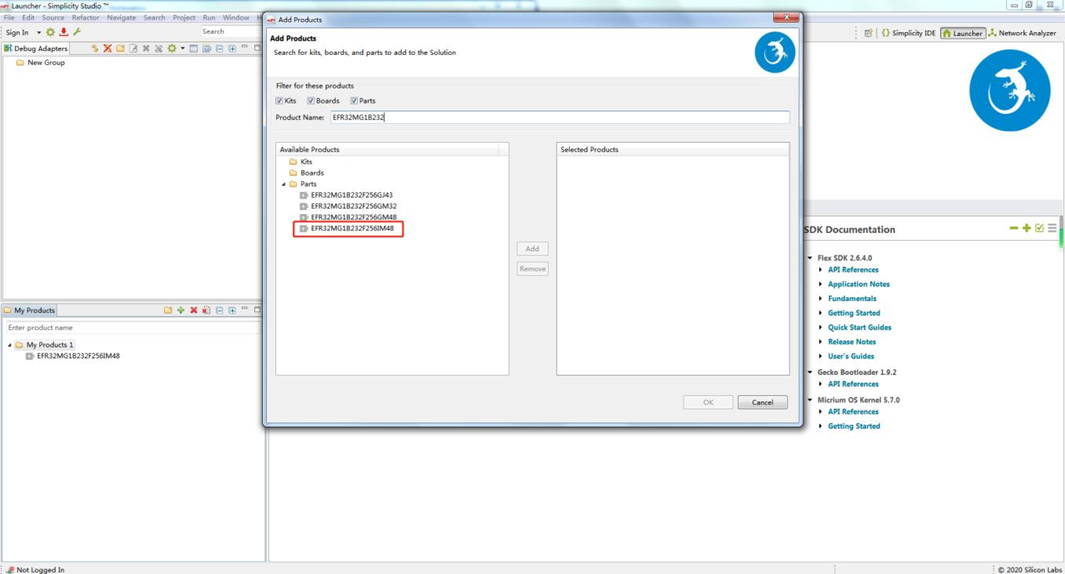
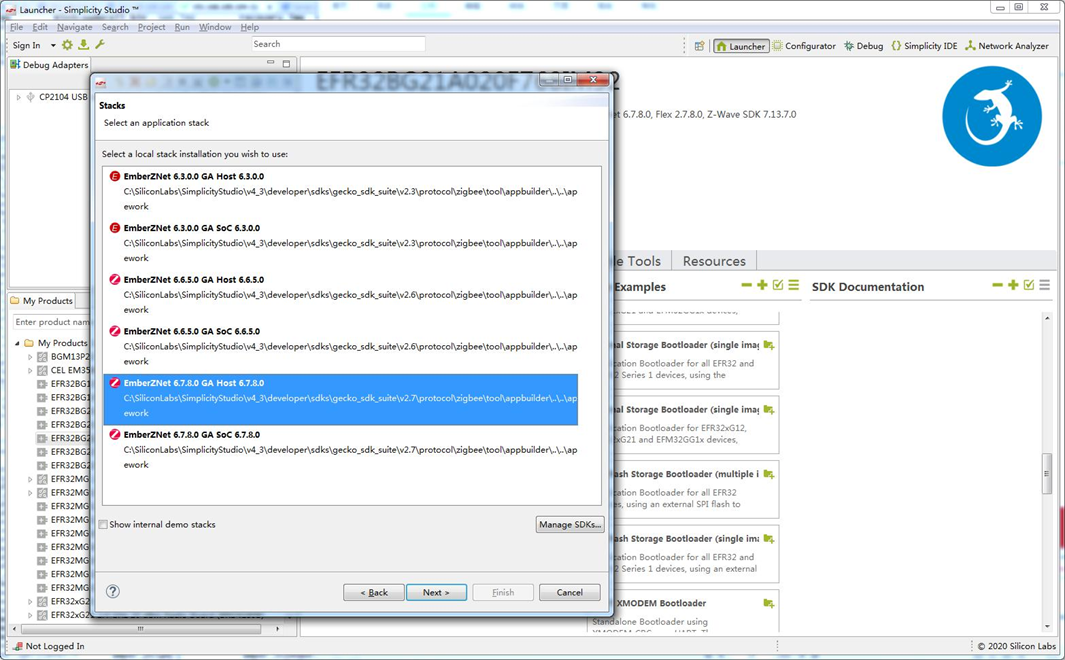
For detailed information to flash image to the zigbee module, please refer to document ZIGBEE MODULE FLASH FIRMWAREv1.0 For SDK to develop program in gateway, please refer to document API Reference for EmberZNet PC Host. It can be found in the ss5¡¯s directory of C:\SiliconLabs\SimplicityStudio\v4_3\developer\sdks\gecko_sdk_suite\v2.7\protocol\zigbee\documentation
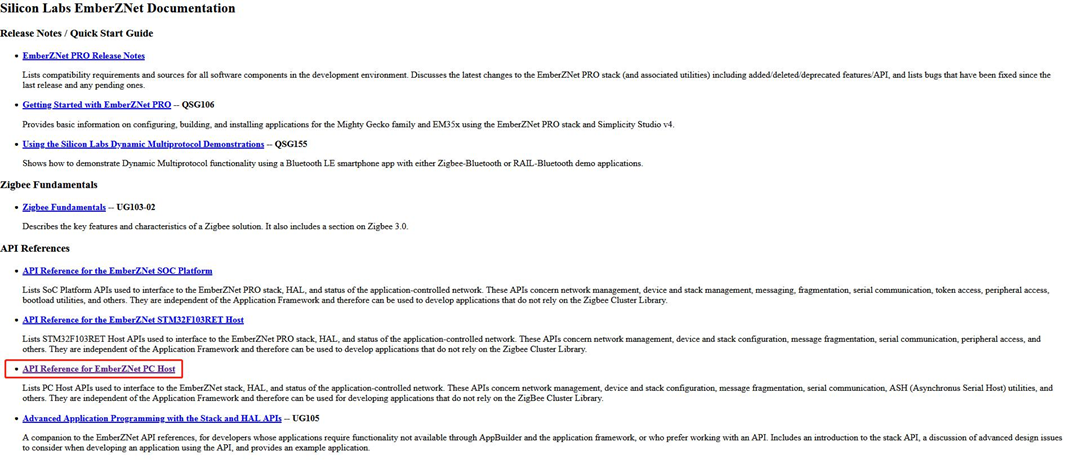
9.6 Bluetooth
This Gateway Has a Bluetooth Module EFR32BG21
Host Development Demo Example
NcP Development
User can obtained the ble module¡¯s NCP program in simplicity studio, the module number is ERF32BG21
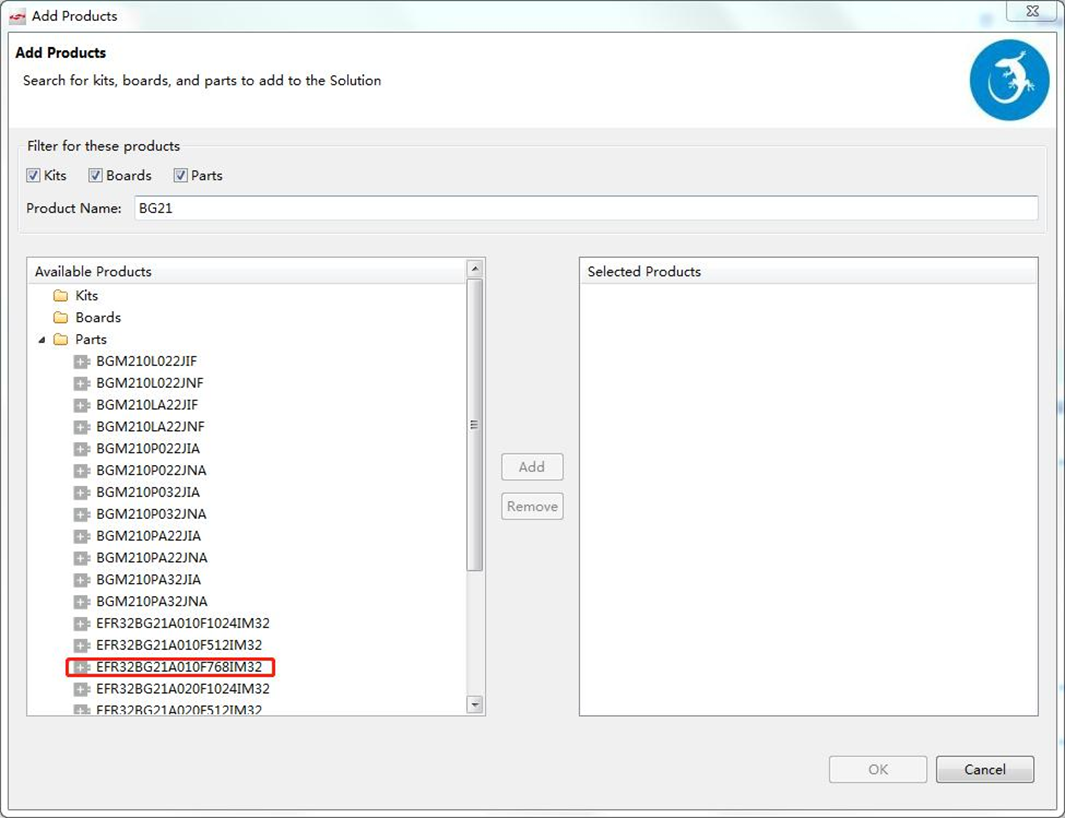
Find the correct BLE module in simplicity studio, then follow the same guide in section 10
9.7 Zwave
This Gateway Has a Zwave Module ZG130S
Host Development Demo Example
NCP Development
User can obtained the Z-Wave module¡¯s NCP program in simplicity studio, and acquire the Z-Wave sdk in siliconlabs for further development .
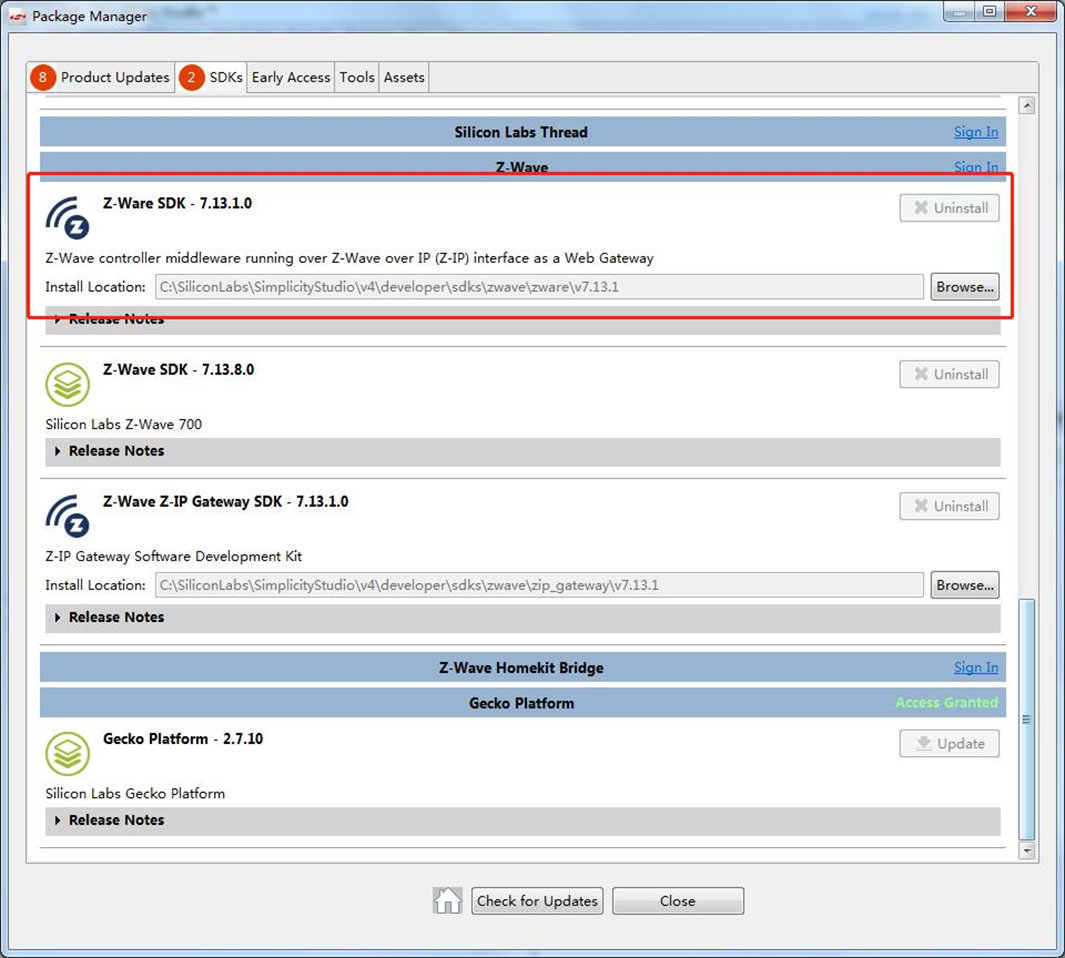
Find the correct Z-Wave module in simplicity studio, then follow the same guide in section 10
10. Kernel Development DTS Description
This Gateway’s dts file is the ./target/linux/ramips/dts/DSI0177.dts
10.1 Led
gpio-leds {
compatible = "gpio-leds";
led_power: power {
label = "pwrled";
gpios = <&gpio0 4 1>;
};
led_error: error {
label = "errled";
gpios = <&gpio0 5 1>;
};
led_zigbee: zigbee {
label = "zigbee";
gpios = <&gpio0 19 1>;
};
led_wanlink: wanlink {
label = "wanlink";
gpios = <&gpio0 14 1>;
};
led_wandata: wandata {
label = "wandata";
gpios = <&gpio0 15 1>;
};
};
10.2 Button
gpio-keys-polled {
compatible = "gpio-keys-polled";
\#address-cells = <1>;
\#size-cells = <0>;
poll-interval = <20>;
pair {
label = "BTN_0";
gpios = <&gpio0 3 1>;
linux,code = <0x100>;
};
wps {
label = "BTN_1";
gpios = <&gpio0 2 1>;
linux,code = <0x101>;
};
};
10.3 Ethernet
eernet {
mtd-mac-address = <&factory 0x28>;
};
10.4 wifi
&wmac {
status = "okay";
ralink,mtd-eeprom = <&factory 0x0>;
};
pcie: pcie@10140000 {
compatible = "mediatek,mt7620-pci";
reg = <0x10140000 0x100
0x10142000 0x100>;
\#address-cells = <3>;
\#size-cells = <2>;
interrupt-parent = <&cpuintc>;
interrupts = <4>;
resets = <&rstctrl 26 &rstctrl 27>;
reset-names = "pcie0", "pcie1";
clocks = <&clkctrl 26 &clkctrl 27>;
clock-names = "pcie0", "pcie1";
status = "disabled";
device_type = "pci";
bus-range = <0 255>;
ranges = <
0x02000000 0 0x00000000 0x20000000 0 0x10000000 /* pci memory */
0x01000000 0 0x00000000 0x10160000 0 0x00010000 /* io space */
\>;
pcie0: pcie@0,0 {
reg = <0x0000 0 0 0 0>;
\#address-cells = <3>;
\#size-cells = <2>;
device_type = "pci";
ranges;
};
};
10.5 Zigbee
&uart2 {
status = "okay";
};
10.6 Bluetooth
&uart1 {
status = "okay";
};
10.7 Zwave
&uart1 {
status = "okay";
};