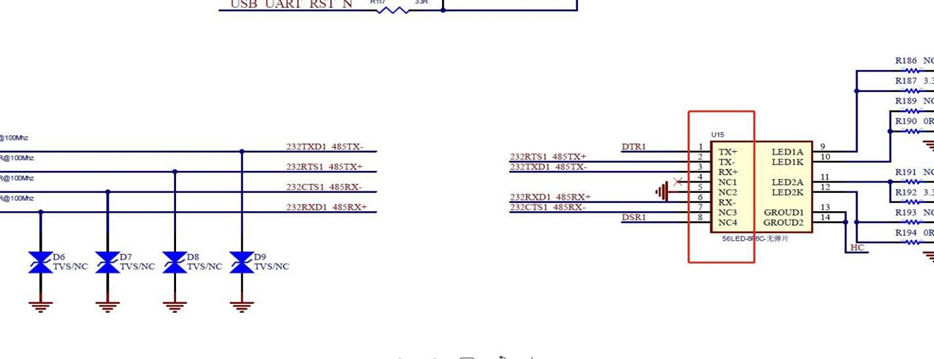Quick Start Guide
1. Introduction
This Quick Start Guide explains the basics: how to connect and set up your target on the network; how to install the SDK; and how to build the firmware images. The Linux Software Developer's Kit (SDK) is an embedded hardware and software suite that enables Linux developers to create applications on Dusun's CDGW-006 gateway.
2. Gateway Information
2.1 Basic information
Processor: MTK7628 (MIPS24KEc(580MHZ)) Supply: DC-24V LTE CAT1: EC200 RAM: DDR2 128MB Nor Flash: 32MB
2.2 Interface




3. Target Setup
This section describes how to connect the gateway into your host computer and network.
3.1 Connecting a gateway - Power
- Make sure that the power adapter is 24V 2-Pins Cresnet interface.
- Select the appropriate power plug adaptor for your geographical location. Insert it into the slot on the Universal Power Supply; then plug the power supply into an outlet.
- Connect the output plug of the power supply to the gateway
3.2 Connecting a gateway – LAN port
Connect gateway to a router for logging
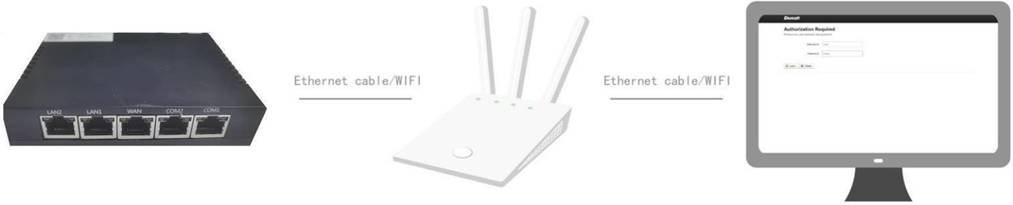
Figure3-1. Connecting a gateway via Ethernet port
4. UART connection to gateway
Before you set up your development test bed, please connect the PCB serial port to your develop PC via USB-to-serial bridge.
PCB serial port on Gateway

USB-to-serial bridge.

Serial port setting: Baud rate: 57600
Bits: 8
Stop Bits: 1
Hardware flow control: None
5. Compile the Environment to Build
5.1 OpenWrt Version
Take OpenwWRT19.07 as an example
5.2 PC Compile the Environment to Build
Compilation environment: ubuntu Linux
Openwrt's compilation tool is automatically generated by SDK built, no additional installation is required
5.3 OpenWrt configuration and compilation
Get the source code from Dusun FTP server or github and uncompress it under your work directory.
Github link: https://github.com/openwrt/openwrt.git
Checkout to correct branch after clone, take OpenWRT19.07 as an example,
git checkout openwrt-19.07 git branch –a
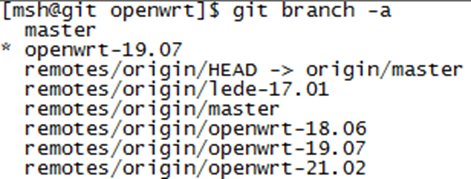
5.3.1 DTS file
About DTS file for connecting to Dusun gateway’s hardware, please download in Dusun FTP server.
Then move it to the right directory mv DSS300.dts target/linux/ramips/dts/
Add the component in file vi target/linux/ramips/image/mt76x8.mk
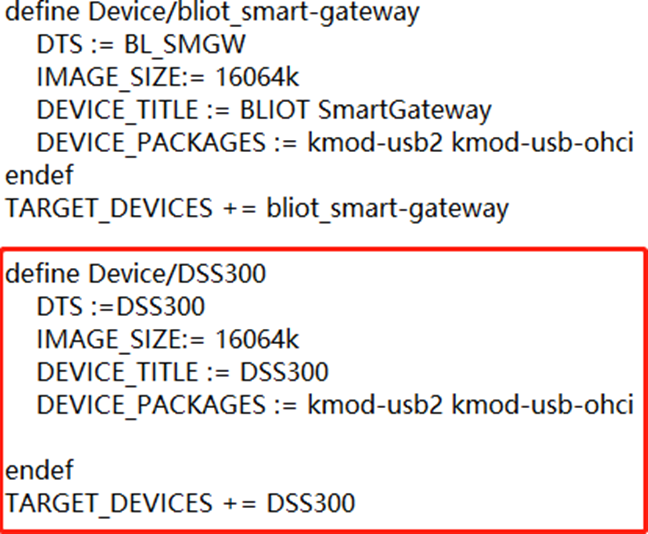
5.3.2 Configure compilation options
1) Configure compilation options
There is already a default configuration in the SDK, which satisfies the basic functions of routing. Customers could also customize the configuration according to their own needs. Command:
cd <work_dir>/openwrt/ make menuconfig
Choose system (MediaTek Ralink MIPS)
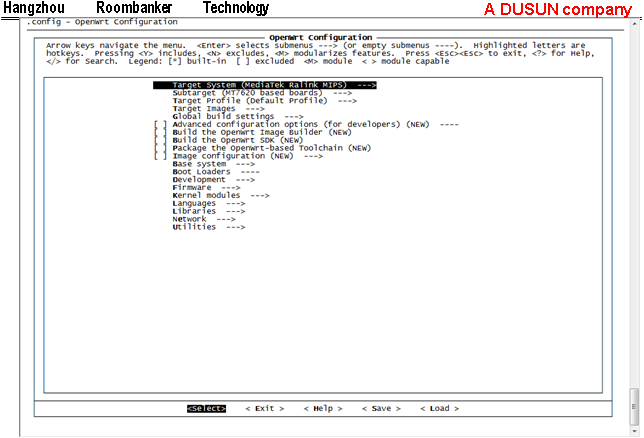
Select Subtarget MT76x8 based boards
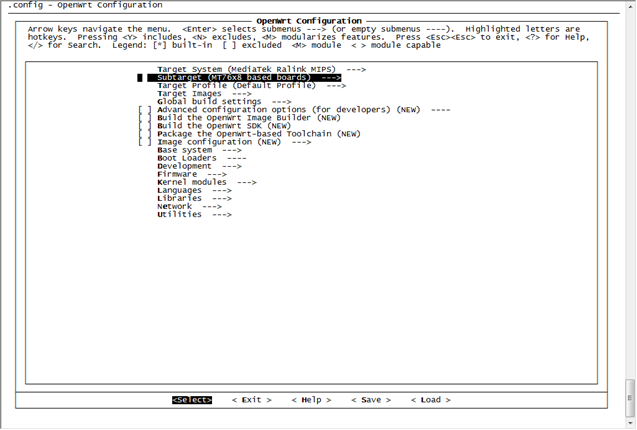
Choose target profile DSS300
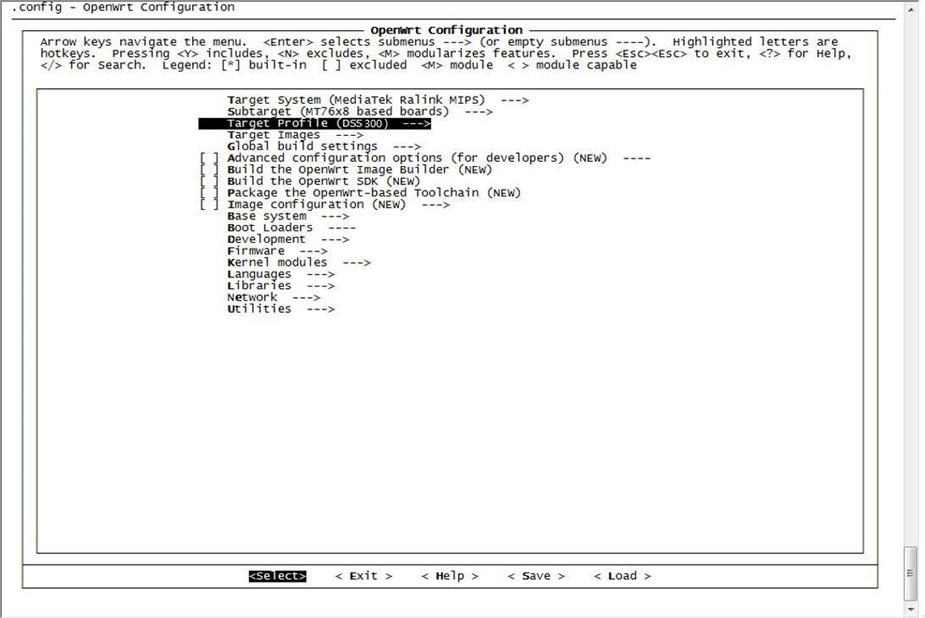
If user want to change kernel configuration
make kernel_menuconfig
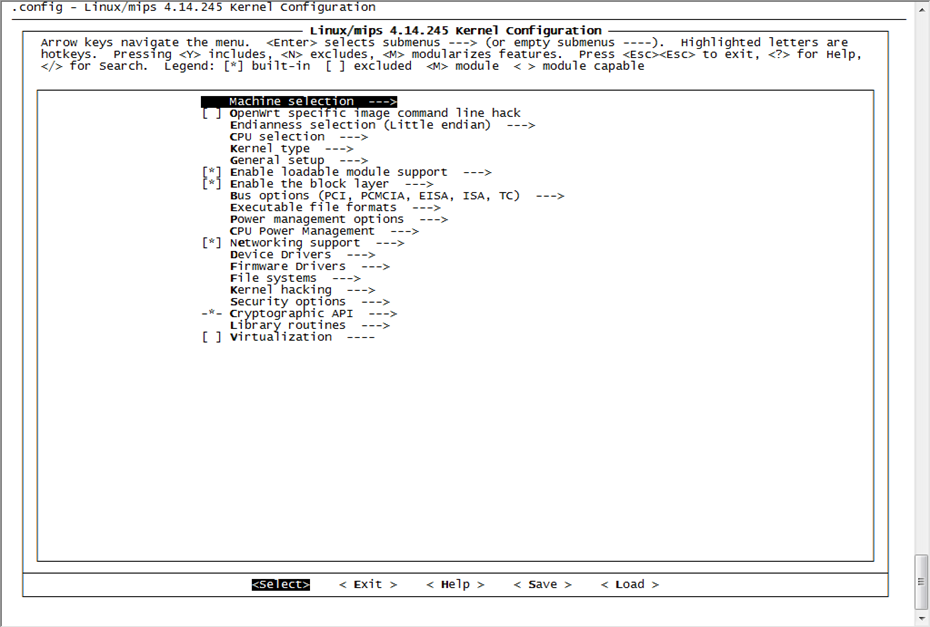
2) Change network configuration
i. Change LAN configuration to avoid the conflict vi package/base-files/files/bin/config_generate In line 104, change the IP to 192.168.66.1
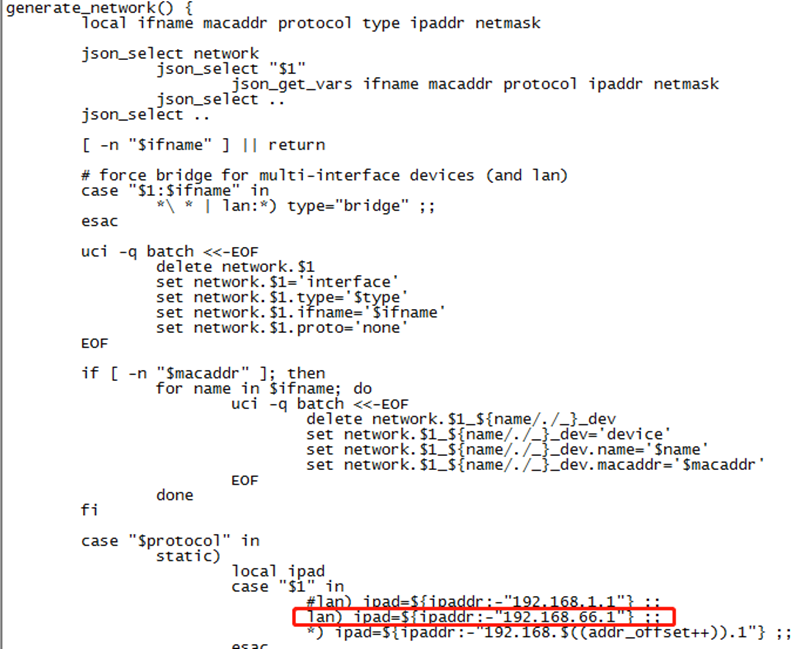
ii. Change WAN configuration
vi target/linux/ramips/base-files/etc/board.d/02_network
In line 489, set the interface name to wlan0 and eth0,

vi package/base-files/files/etc/init.d/boot
In line 53, add the code in following picture to disable Firewall,
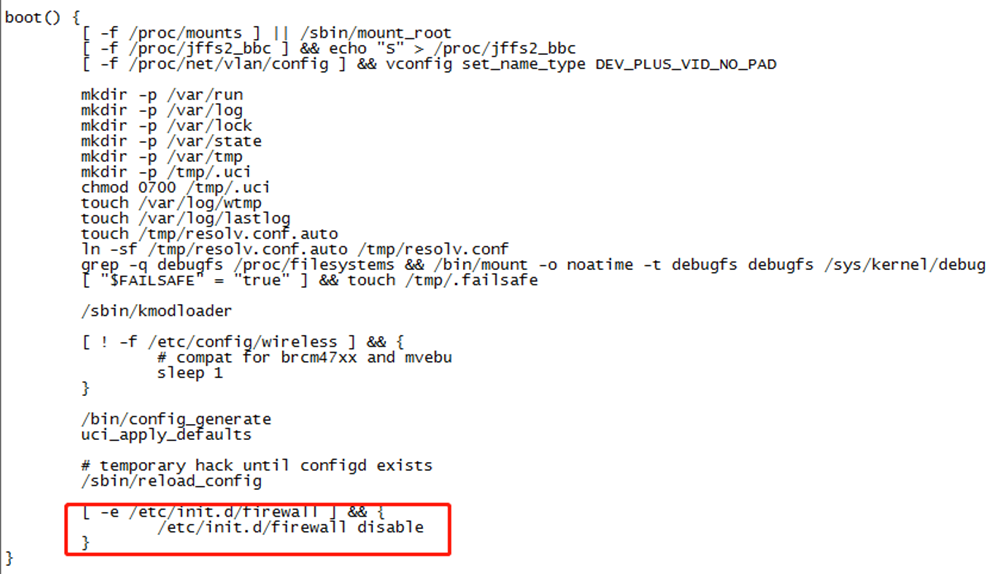
Just use command 'make V=16', the image built will take a long time.
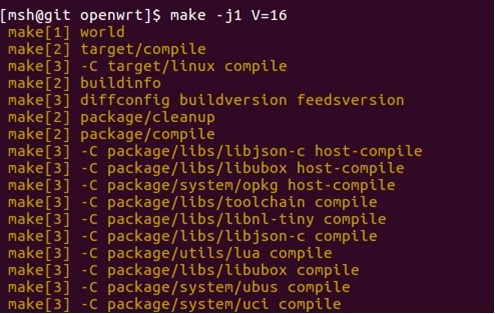
The target image will be under ./openwrt/bin/targets/ramips/mt76x8/
Image used for update is openwrt-ramips-mt76x8-DSS300-squashfs-sysupgrade.bin
Flash firmware to gateway following section 11 System firmware upgrade
Then log in gateway using ssh,
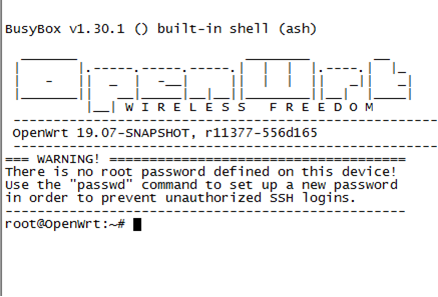
6. Openwrt restore to factory setting
Command:
umount /dev/mtdblock6; firstboot
Press 'y' to confirm and then reboot system.
7 Openwrt Add kernel patches
The tool Quilt can be used to add patches.
For detailed steps to add patch to the linux kernel, please follow the guide of tool.
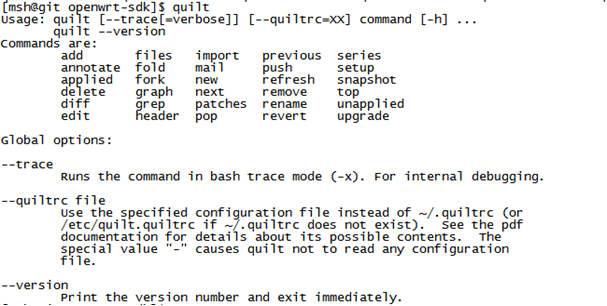
8 Change partitions in the system
User can edit file in vi ./ target/linux/ramips/dts/DSS300.dts to change partitions in the system.
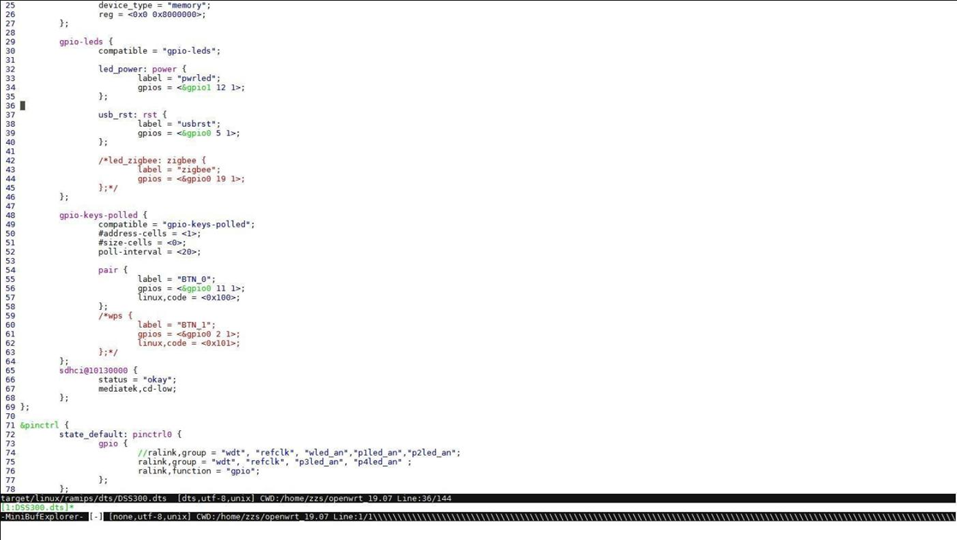
9 Add APP component in Openwrt
Take openwrt-sdk/package/dusun/lib_dusun as an example,
If user want to add a new user lever application into openwrt SDK, just follow the example. After code is ready, you still need to add it to config file by "make menuconfig", and select Dusun
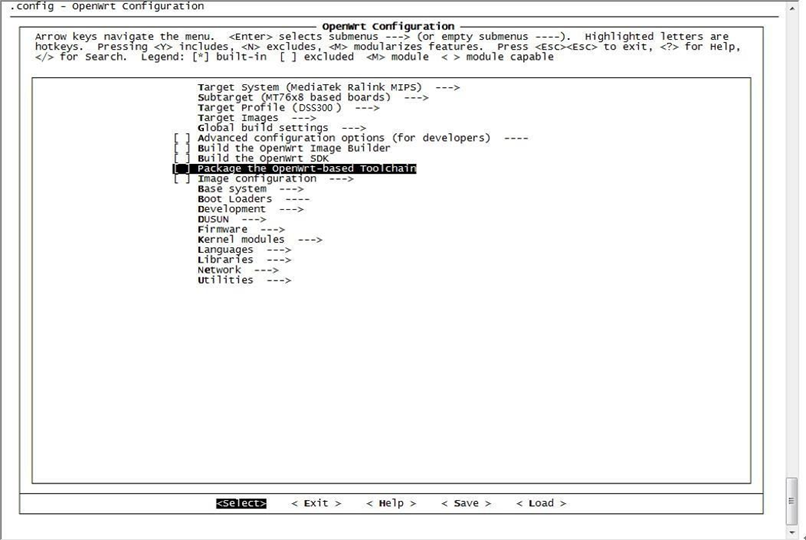
Select libdusun package,
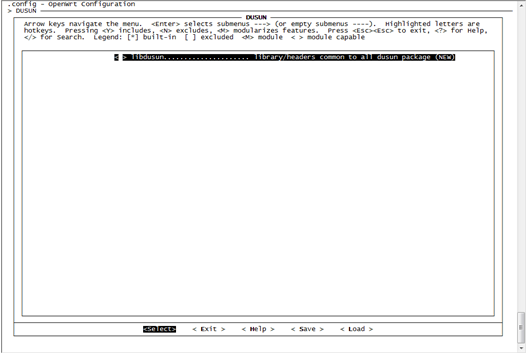
Exit and save config, 'make V=99' again, you can get the image with libdusun
10 uboot build and upgrade
- uboot configuration and build
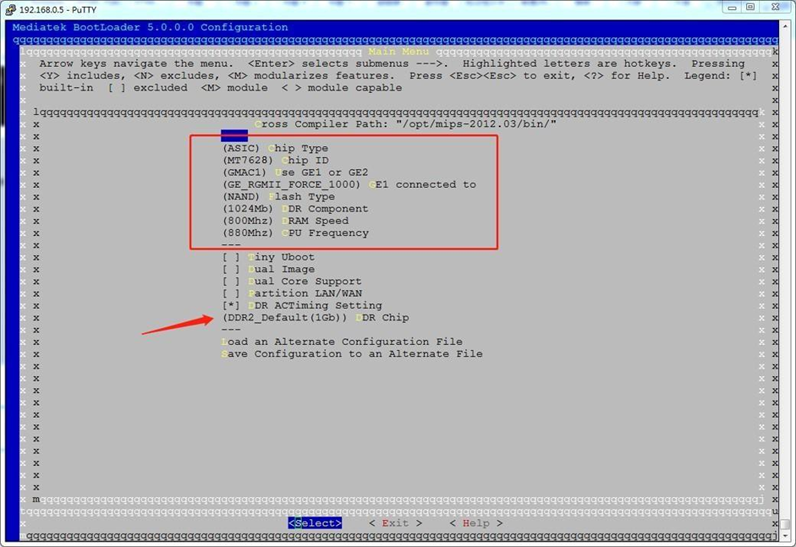
cd Uboot
make
You get uboot.img
- uboot upgrade
Setup tftp server on the development PC, and put uboot.img under tftp root directory.
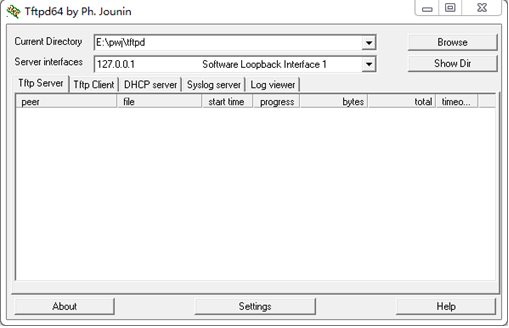
Make sure connect the board to PC via serial port, reset board and press '9' when current uboot is booting up. Follow the steps in the console:
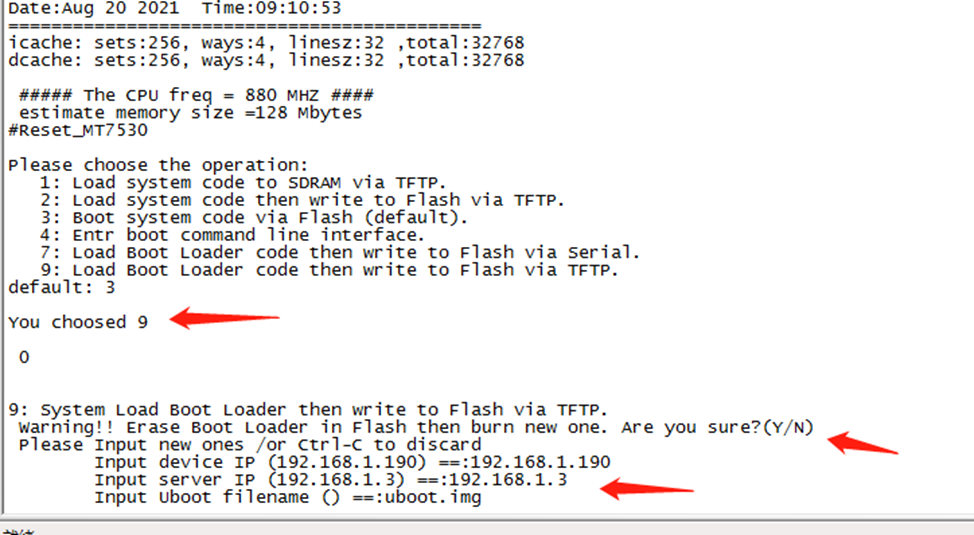
The uboot.img will be downloaded to the board and upgraded, then automatically reset to boot new uboot:
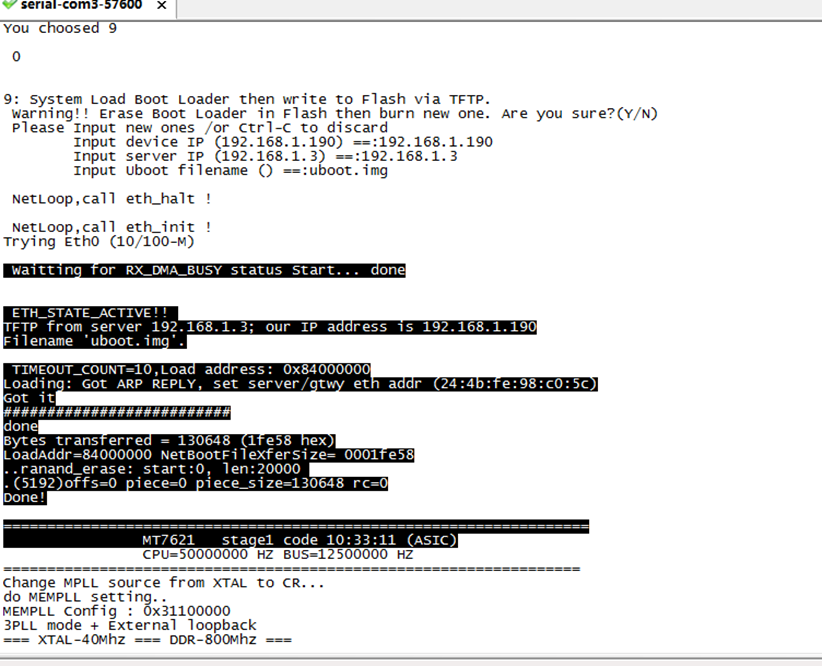
11 Communication between LTE module
Add pppd support for the LTE module, configure the correct dial up script to LTE connection. The module in use is EC200
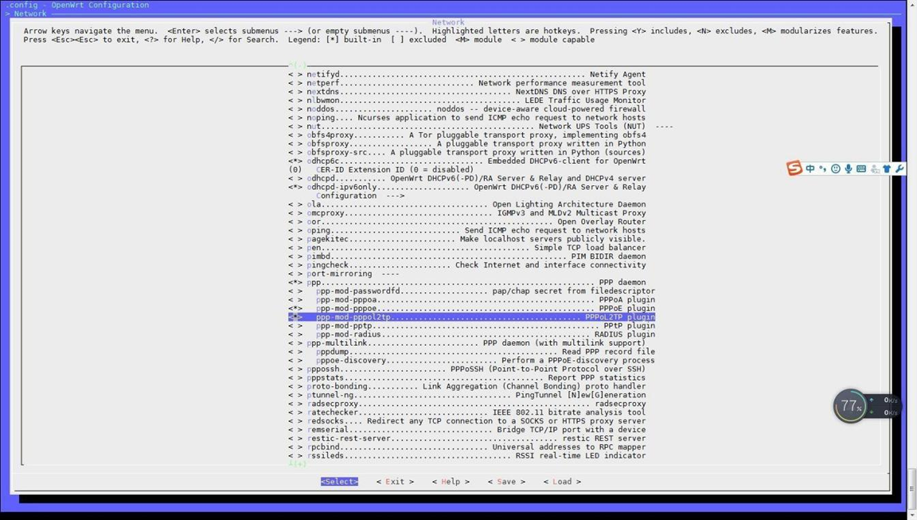
12 RS485/232 driver download and install
Download the file ch343.c and ch343.h from https://github.com/WCHSoftGroup Using the MobaXterm tool to put the downloaded file in a folder: openwrt_19.07/build_dir/target-mipsel_24kc_musl/linux-ramips_mt76x8/linux- 4.14.171/drivers/usb/serial Enter character commands: vi makefile and add commands such as box select characters
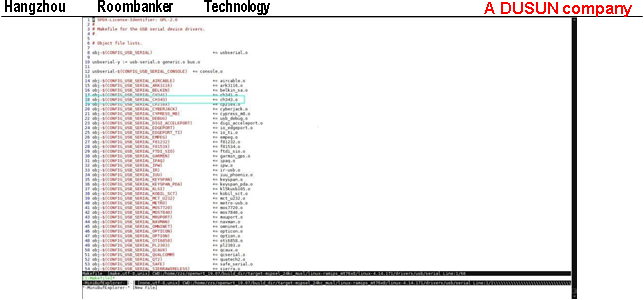
Enter character commands: vi kconfig, Add commands such as box select characters
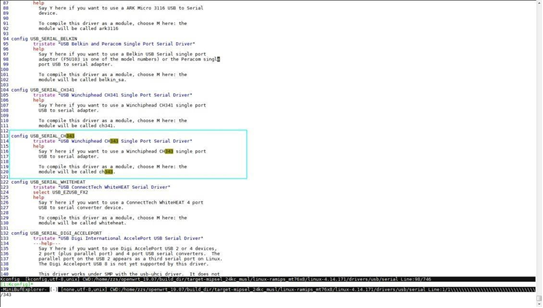
13 System firmware upgrade
- Using sysupgrade in gateway
scp user@serverip:~/openwrt-ramips-mt7688-mt7688-squashfs-sysupgrade.bin /tmp/
sysupgrade -n /tmp/openwrt-ramips-mt7688-mt7688-squashfs-sysupgrade.bin
- Using LUCI web server in gateway
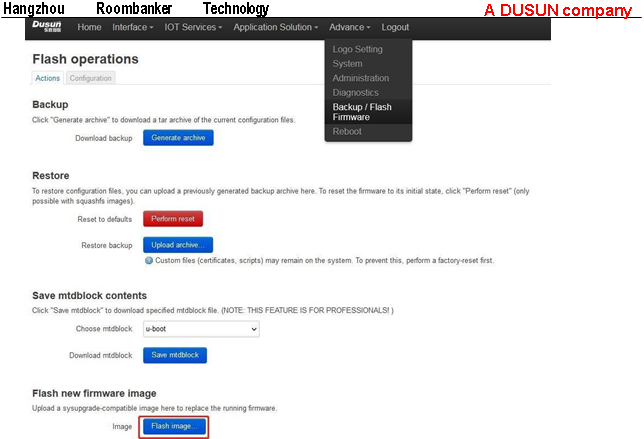
- Using Uboot method
Please refer to document update gateway using uboot.pdf
14 Others
For more information, please visit OpenWRT official website.
For COM1and COM2, the hardware diagram is as follows, RX+ stand for A, and RX- stand for B, please connect RS485accordingly.